Sometimes it’s the small changes that matter most…
I live and die by keyboard shortcuts in FileMaker Pro. Though I haven’t memorized them all, I rely on a core set of shortcuts to help speed up development; I’ll give up those shortcuts when my fingers are as cold as any stone. I need only think of editing tables, fields, or relationships, and my fingers fly to Command-Shift-D (I’m on a Mac, so if you’re a Windows OS user different combinations apply, such as Control-Shift-D in this case).
When I want to bring up a layout in another window, I’ll use Command-L to switch into layout mode, and then Command-Shift-L to bring up the layout selection window. This is a time-consuming process, as you then need to scroll or filter to locate the right layout and move or close the Manage Layouts window. Then again, every so often, you end up on the wrong layout and then have to go through the whole process again.
Open Quickly in FileMaker 19
In FileMaker Pro 19, we now have another option to get to a layout that greatly speeds up the process. While in layout mode, the keyboard shortcut Command-Option-K (Mac) brings up a floating dialog (on Windows, the combination is Control-Alt-K). The placeholder text in this popup gives us a hint at its purpose – Open Quickly.

Typing any key pops up a list of layouts filtered based on the letter combination that’s typed.
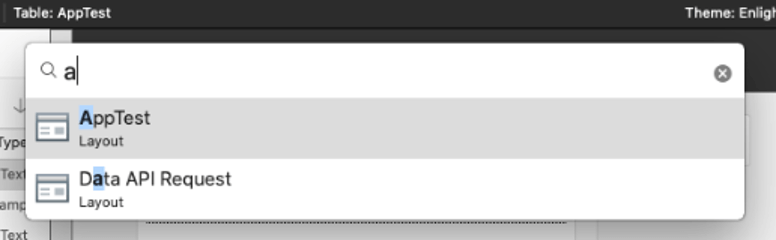
The Open Quickly feature offers a companion method to get to layouts. The transition from the current layout to the select layout is almost instant. With the filter feature, you don’t need to memorize exact layout names, as typing something close to the layout name will present options. It helps to keep your layouts well-organized, with sensible names, and without using duplicate names. You can scroll down or up the list and click return when you find the right layout. Your current layout switches to the selected layout in the same window. In contrast, navigating to a layout from the Manage Layouts window opens the layout in a new window.
What happens if you have a layout folder and a layout with the same name, you ask? Using the same name for both a folder and a layout might not be the best approach to organization, but those things happen. The good news is that the Open Quickly filter ignores the folder. Only layouts are displayed in the filtered list.
Although “Open Quickly” seems like a minor feature, I’ve found that it saves a few precious seconds compared to the other method. It might take a while to adjust to the new shortcut keys, as the other method is one that I’ve used for years and has become ingrained in my developer habits. However, while I still may need to move my fingers off the keyboard to select Window >> New Window from the menu (if I want the new layout to open in a new window), I no longer need to close the Manage Layouts window to clean up clutter on my screen.
Do you have questions about other FileMaker 19 features? Our team is happy to provide more insights. Contact us today.
“Command-Option-L to bring up the layout selection window.” On Mac, I think you mean Command-Shift-L for the Manage Layouts window. Command-Option-L does nothing.
Thanks for catching that! It’s a case of the typing fingers not being in sync with the shortcut fingers. I’ve updated the post with the correct combination.
This Command-Option-K shortcut sounds very useful!
One note: isn’t it “Command-Shift-D” (Shift, not Option) to “Manage Database” on a Mac?
Command-Option-D is a system-level shortcut that hides/reveals the Dock.
Dan, yes. Already fixed after the previous comment. Mixed the existing shortcut with the new one when typing. Should have relied on muscle memory instead.
This is AMAZING – I feel like this feature was eclipsed by the whole JavaScript thing (which is legitimately awesome), but I can’t tell you how many times in the past I wished this feature existed!
I somehow missed this feature until just now… 2024. 🙂 Maybe the best part about this feature is that it opens the new layout in Layout Mode! (When using Layout Manager, you have to open it in Browse Mode.) But… it would be nice to be able to open it in a new window, too. So this one you can open in layout mode, but only in the current window; Layout Manager can only open in Browse Mode but do get a new window. It would be nice if they both offered options for both choices.
It’s possible to open layouts in a new window using Open Quickly in FileMaker 2024 (v21.0). Bring up the search field with Cmd-K, before you select a layout, hold down the option key and you’ll see the icons change color. Selecting an icon with the option key down will then open the layout in a new window.