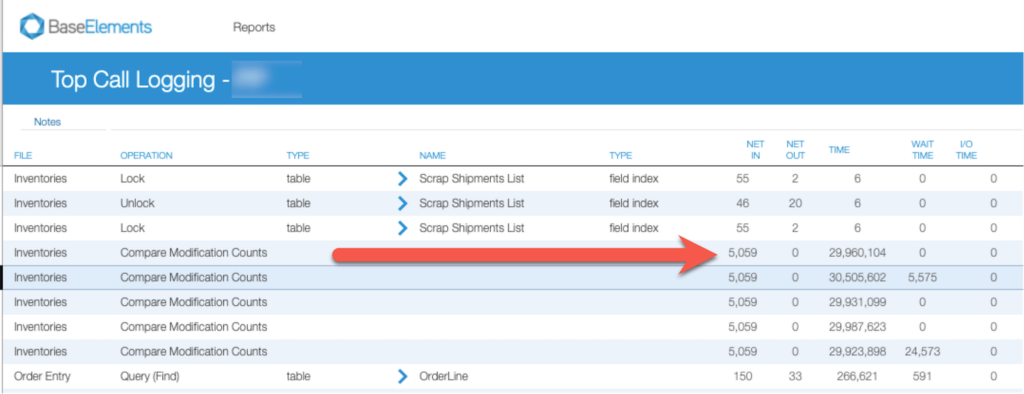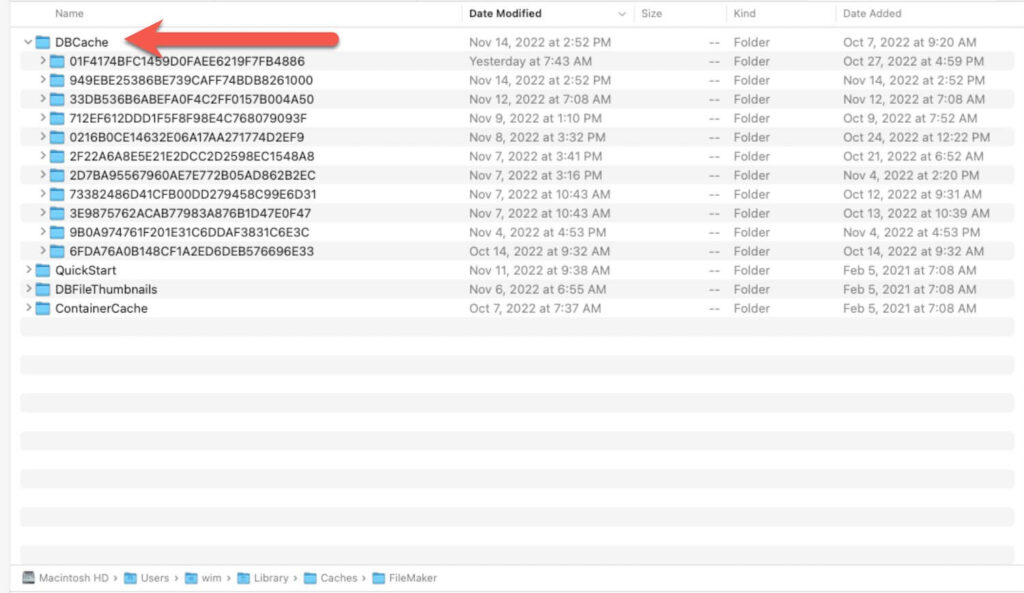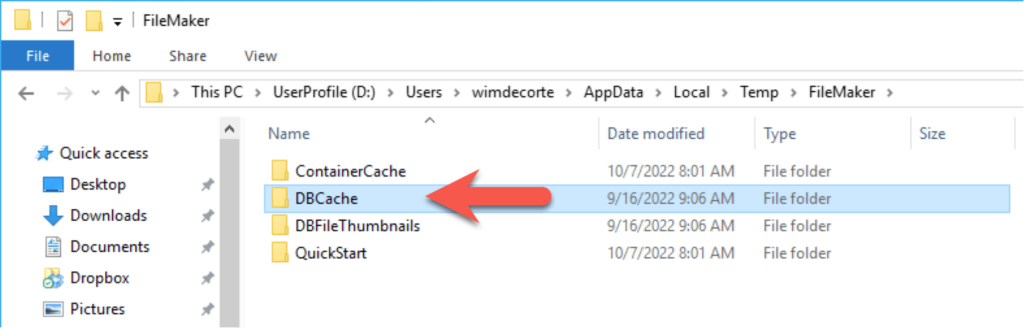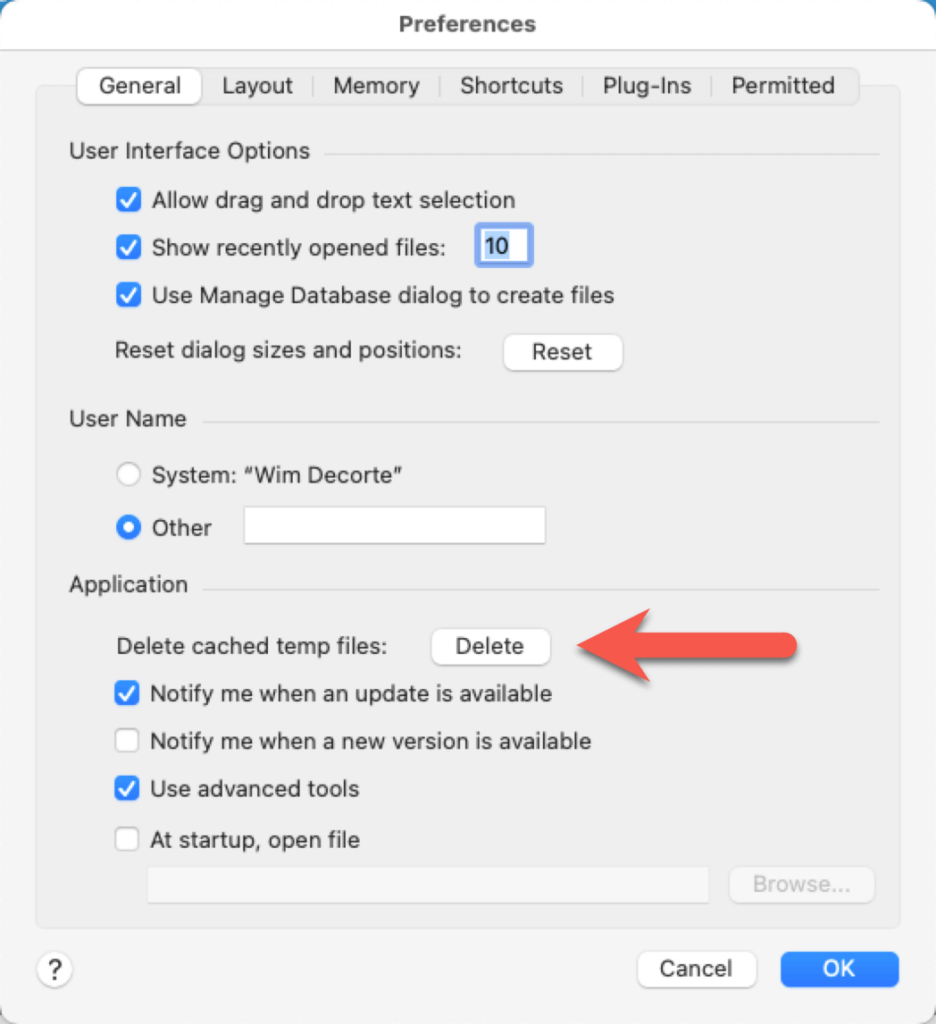Before FileMaker Pro and Go 15, any locally cached data would be lost when your users quit their FileMaker Pro or Go application. The locally stored temp files were strictly temporary only for that session.
To speed up the user experience, especially in situations where the user is on a slow network, Claris introduced a persistent local database cache with FileMaker 15.
This change in behavior was especially beneficial for FileMaker Go users, who often would be on slower WIFI or LTE/4G connections. But it also applies to FileMaker Pro.
When the user opens a hosted solution, the client and server will work together to see what parts of that local cache are stale and needs replacing.
Occasionally, a lot of time can be spent on that effort to the point that launching a solution or working in the solution can become sluggish. In the FileMaker Server Top Call Stats log, you will see that reflected in a lot of resources (network traffic and elapsed time) for the Compare Modification Counts operation.
One way of dealing with this situation is to quit FileMaker Pro and remove those local temp files manually by deleting the DBCache folder that you can find in these locations:
- macOS: [User Account] -> Library -> Caches -> FileMaker -> DBCache
- Windows: C:\Users[User Account]\AppData\Local\Temp\FileMaker\DBCache
A more permanent solution is to use the ReleaseDebugOn mechanism and deploy a text file to the affected users using the NormalTempFile flag. You can find more details on that in our blog post here. This still requires that you deploy that ReleaseDebugOn.txt file to each machine.
19.6 provides an additional option that makes it easier to empty the DBCache folder.
From the FileMaker Pro preferences dialog, you can now delete those temp files:
There is no equivalent in FileMaker Go.
We recommend that you make sure that the FileMaker solution is closed before performing this action.
Moving Forward in Claris FileMaker 19.6
If you have any questions about your solution’s performance, our team can help. Contact us to get started.