New FileMaker Server Admin Tools
FileMaker Server 17 includes exciting new offerings, including a Data API out of beta and a brand new Admin API. The FileMaker Server 17 Admin Console has been redesigned with a fresh, new look. Now, some features that were available in the Admin Console in previous versions of FileMaker Server are no longer available in it. For instance, “send message” and “verify database” schedules can no longer be created from the console. Setting the maximum number of hosted files, enabling/disabling the stats log, enabling/disabling the XML and the PHP APIs, are no longer available from the Admin Console.
Download the tech briefs co-authored by Wim Decorte and Steven H. Blackwell for a comprehensive review of how the FileMaker Admin Console has changed in FileMaker 17.
Read the blog posts:
- FileMaker Server 17 Admin Console, Admin API, and Admin CLI
- FileMaker Server Monitoring in FileMaker 17
- FileMaker Server 17 and SSL Changes You Need to Know
As explained in much greater detail in those white papers, most of the functionality in previous versions of the Admin Console has not gone away, but it’s no longer available through the Admin Console; instead, we now need to rely on the Admin CLI and/or the Admin API to use and/or set some of those features and options.
Moving Forward in FileMaker 17
At Soliant Consulting we thought it would be nice to have a convenient, web-based means from which to administer more aspects of FileMaker Server than what the stock Admin Console offers. To do so, we are leveraging the new Admin API to simplify tasks that are no longer available via the native Admin Console, but also to do things that were not possible before 17, like visualize and manipulate FileMaker Server schedules in a calendar view.
Introducing the FileMaker Server Admin Console Extension
We set out to build a web-based extension of the native Admin Console, an app called FMS ACE (FileMaker Server Admin Console Extension). Our team is sharing it with the FileMaker community for free, in an open source form for anyone to modify and extend.
This version of FMS ACE provides the following enhancements:
- Display all schedules on the server in a calendar view
- Filter the schedule display by schedule type
- Create “verify database” schedules
- Create “send message” schedules
We do not intend for FMS ACE to replace the native FileMaker Admin Console. Rather, we see it as an easy-to-use complement to the stock Admin Console. You can run both of them side by side in a web browser. FMS ACE is a JavaScript app, just like the native FileMaker Server 17 Admin Console.
FMS ACE leverages the new Admin API in FileMaker Server 17 to obtain all schedules in a FileMaker Server, and it displays them in a calendar format for you to see at a glance all schedules defined in your server. You can choose to see them in a “month”, “week”, or “day” view, and you can create and delete schedules right from the calendar in FMS ACE. Your edits are automatically pushed to your FileMaker Server.
Sound appealing? Keep on reading!
A Few Words on the FMS Admin API
The new Admin API in 17 allows us to interact with FileMaker Server via RESTful calls. For a complete list of the calls available, refer to the Admin API documentation installed with FileMaker Server 17 at https://<your_server_here>/fmi/admin/apidoc/
You can also read Anders Monsen’s introduction to FileMaker 17’s new Admin API.
FMS ACE and Schedules
Half of the FileMaker Server 17 Admin API calls involve interacting with schedules (backup, script, send message, and verify database schedules). Let’s look at how FMS ACE leverages this new API, and in particular the schedule calls, to work with FileMaker server schedules.
When you launch FMS ACE in a web browser, you are prompted for the credentials to connect to your FileMaker Server (the Admin Console credentials). This is very similar to logging into the native Admin Console.
Once you log in, FMS ACE automatically pulls the data for all schedules in the FileMaker Server that you connect to, and it displays them in this fashion.
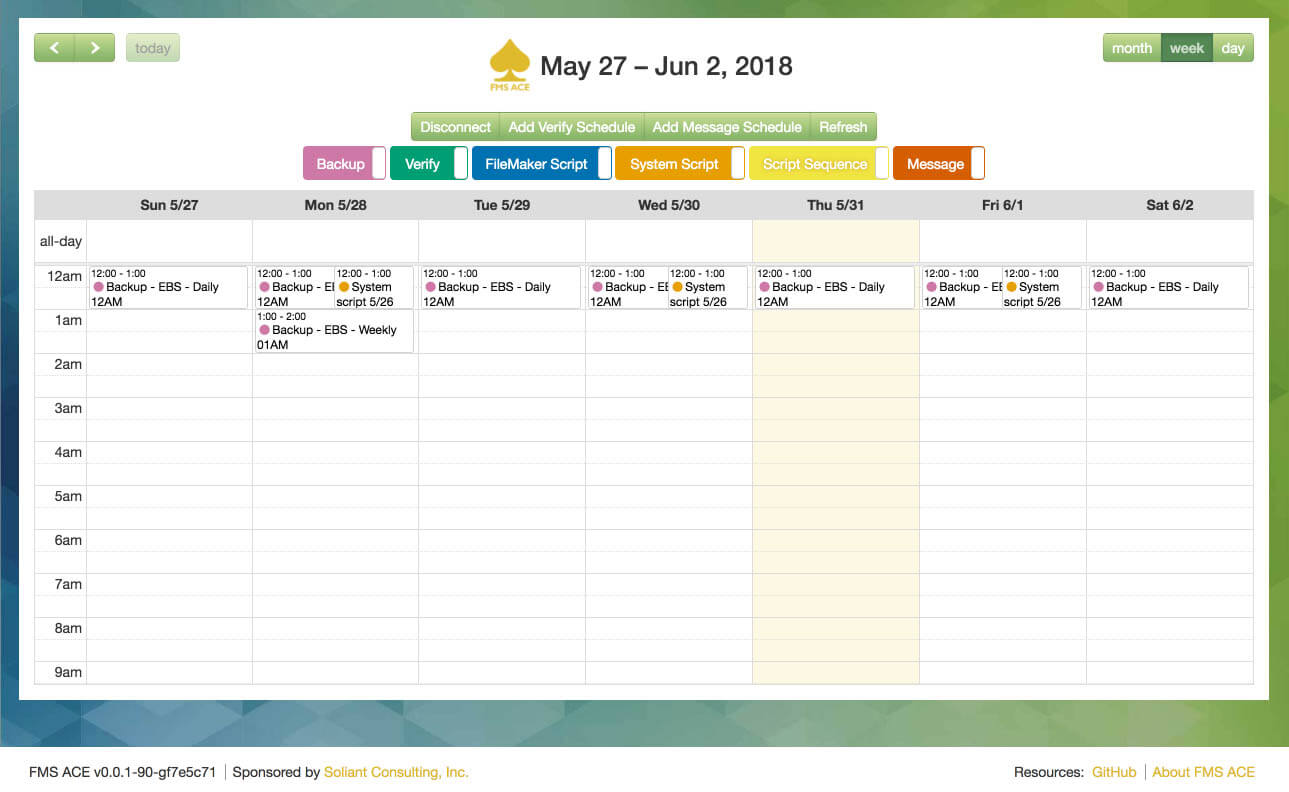
Behind the scenes, FMS ACE uses the “schedules” Admin API call to obtain all schedules in the server. It uses the free, open source FullCalendar JavaScript library to visualize data returned by the Admin API in a calendar view.
Note that the different schedule types are color-coded, and you can choose to filter by schedule type, displaying only some schedule types at a time.
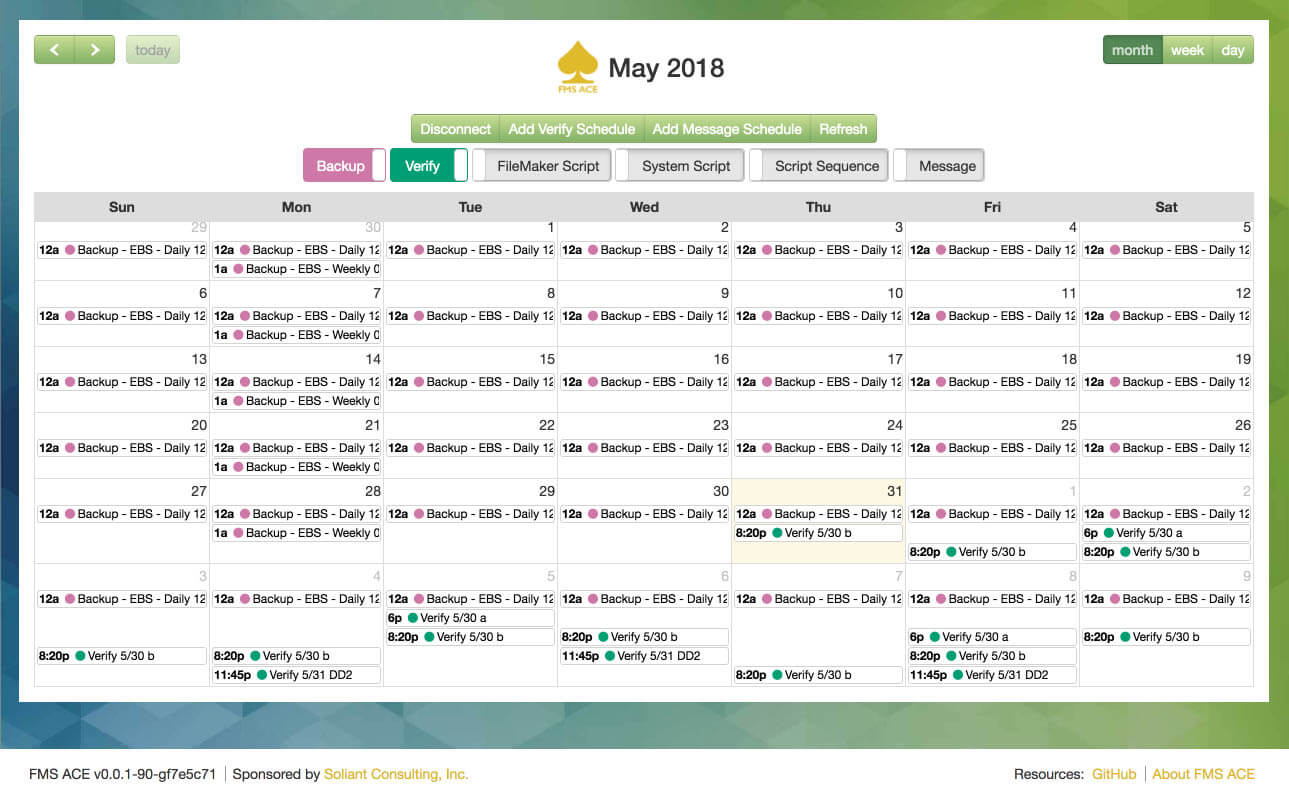
You can also create “verify database” and “send message” schedules from FMS ACE, two schedule types that can no longer be created from the native Admin Console.
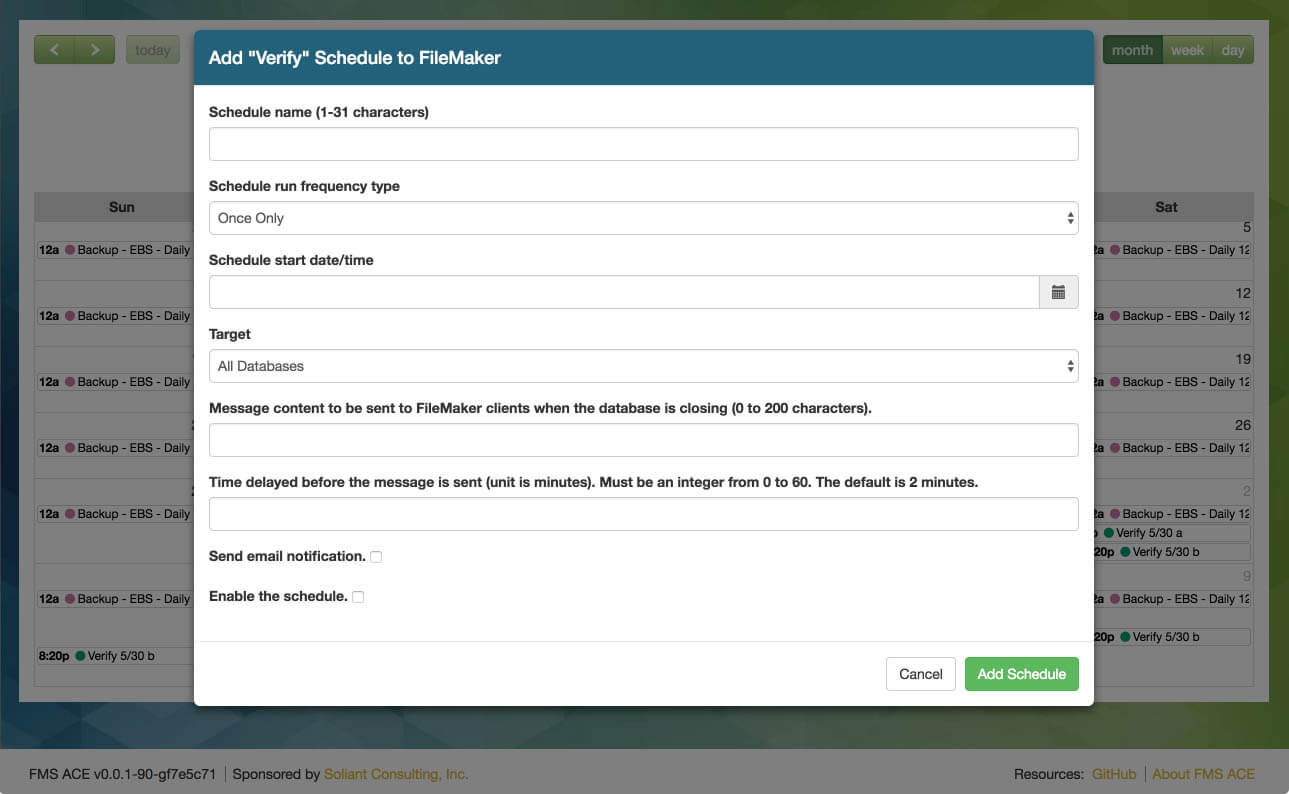
To view the detail for a schedule, click on it. To delete it, click “Delete” in the details popup.
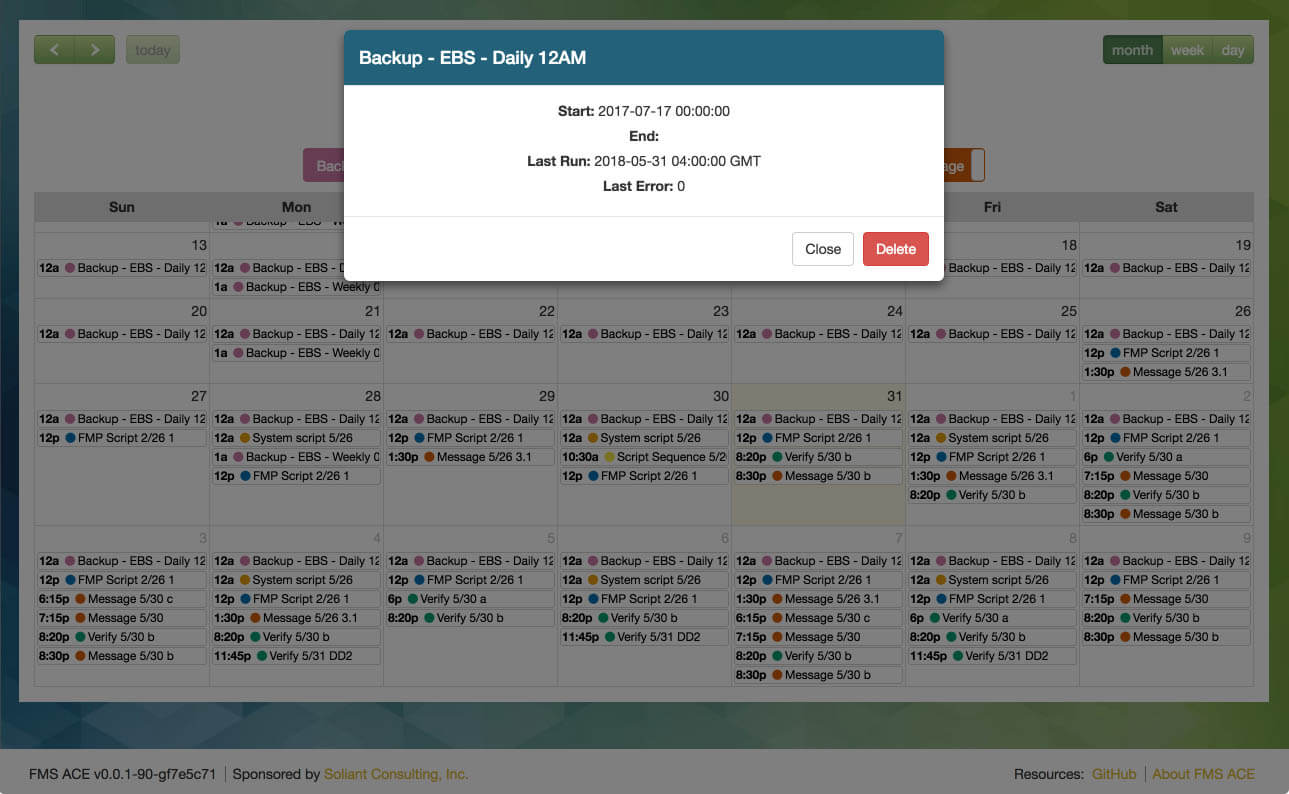
How can you get your hands on this app, you are wondering?
Utilizing FMS ACE as an End User
- Download the latest version of the built JavaScript app from GitHub
- Copy the “fms-ace” folder to the following location on your FileMaker Server machine:
- On Windows:
C:Program FilesFileMakerFileMaker ServerHTTPServerconf - On Mac:
/Library/FileMaker Server/HTTPServer/htdocs/httpsRoot/
- On Windows:
That’s it!
Now you should be able to access FMS ACE on your FileMaker Server at the /fms-ace route, e.g. https://<your_server_here>/fms-ace
Please note that the current version of FMS ACE is only supported on FileMaker Servers with a security certificate signed by a Certificate Authority (not with the self-signed certificate that ships with FMS 17). We have a ticket on our roadmap to try to overcome this limitation.
Leveraging the Admin CLI
Currently, we are relying entirely on the Admin API to interact with FileMaker Server. In the future, FMS ACE could also leverage the Admin CLI to interact with FileMaker Server. As mentioned earlier, some functionality that previously existed in the native Admin Console is now available in the Admin API and/or Admin CLI. It would be possible to issue Admin CLI commands from FMS ACE, thus making this app a central place from which to interact with FileMaker Server.
The future of FMS ACE depends on interest within the FileMaker community, so please let us know what you think. You can even extend FMS ACE yourself, as we are releasing it as an open source project!
Contributing to FMS ACE as a Developer
- The project is available in GitHub
- Please refer to the Contributing Guidelines if you would like to extend FMS ACE
Final thoughts
The administrative tools available in FileMaker Server 17 represent a significant departure from previous versions of FileMaker Server. We believe that FMS ACE can grow to be a handy tool for FileMaker Server administrators.
Please connect with us on GitHub and let us know what you think about FMS ACE. Could this be a useful tool for you? What new features in FMS ACE would you be most interested in?
If you’re interested in other ways to integrate web services with your FileMaker solution, contact our team. We can provide insights on the best way to move forward.
It’s nice.
I’ve tried but I can only see a daily “Filemaker Server script schedule” but three daily backup schedules are not visibles…
Ángel, once you connect successfully to a FileMaker Server 17 using FMS ACE, all schedules stored on that FMS, regardless of schedule type, should be displayed in the ACE calendar. If you are only seeing a subset of the schedules in your FMS 17 displayed in the ACE calendar, please create a bug report in the ACE GitHub project at https://github.com/soliantconsulting/fms-ace/issues, and include screenshots of the schedules defined in your FM server, and screenshots of what you see in the ACE calendar.
works well! thanks!
Pingback: DevCon 2018, World's Tiniest Computer, Phone Protector, and more - FileMakerProGurus