This is part two of a two-part blog series outlining the release of FileMaker Pro Advanced tools in FileMaker 17. Read part one here.
As I wrote in “Two for One,” in FileMaker Pro Advanced 17, every user can access FileMaker Pro’s advanced tools. They simply change an option in the application preferences.
While this is a welcome change, some users probably don’t need these tools and might even find them confusing. If you are a system administrator and want to make sure specific users don’t access this tool set, here’s how to do so. I’ve also added some thoughts about when it’s appropriate.
Why Hide The FileMaker Pro Advanced Tools?
Regardless of their access privileges, every user with Advanced tools enabled will see the Script Debugger and Data Viewer items in the Tools menu. Custom Menus cannot block the display of the Tools menu nor any of its items. If a user is at all curious, they are likely to try these features out.
Script Debugger
Let’s say they open the Script Debugger. Figure 1 shows how it will look initially.
If they then run a script for which they have Modify privileges, they’ll see the script steps. They can step through them one at a time. However, if they run a script for which they don’t have Modify privileges, Figure 2 shows the prompt that appears.
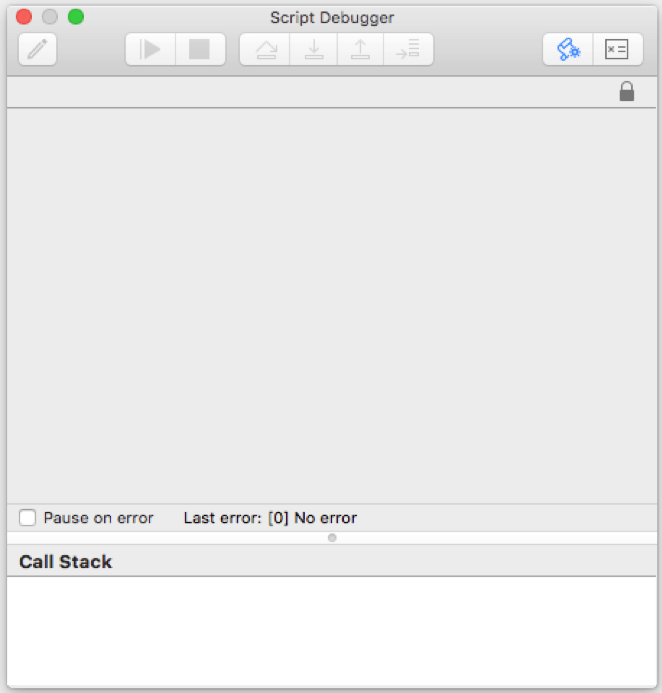
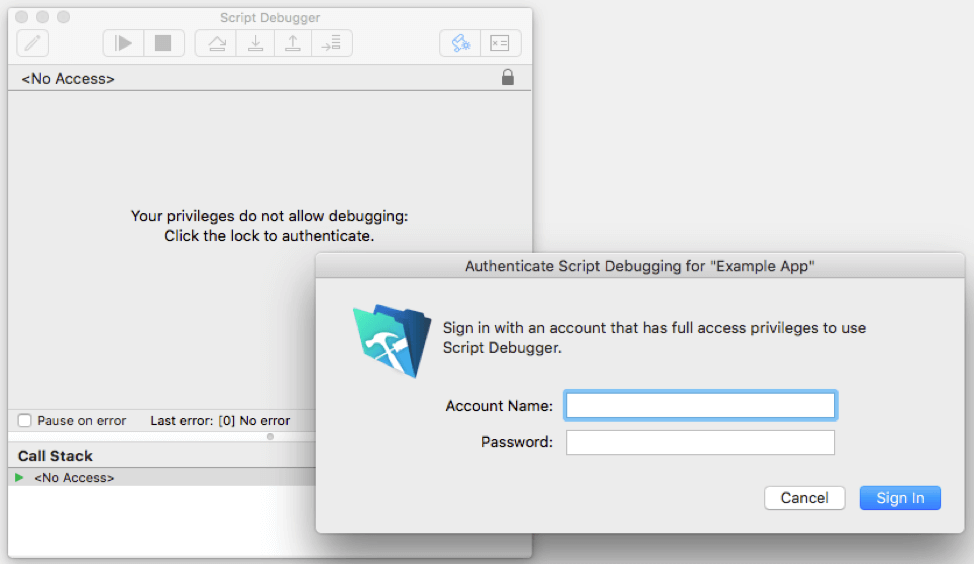
Why give users without script modification permissions an option that will lead only to disappointment and consternation?
Data Viewer
Their experience with the Data Viewer is similar. Without full access privileges, when selecting Data Viewer from the Tools menu, they see the message as shown in Figure 3.
If they have Modify privileges for a given script and step through it using the Script Debugger, the Data Viewer will suddenly grant them access for the duration of the script.
However, if they cannot modify any scripts, then the Data Viewer is also a dead end.
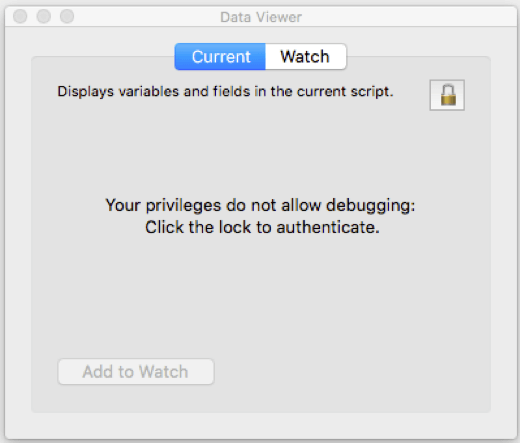
Database Design Report
Along the same lines, any user can open Database Design Report dialog box. It shows a list of “available files.” These are currently open files to which the user has full access privileges. If no such files exist, the box will be empty as shown in Figure 4.
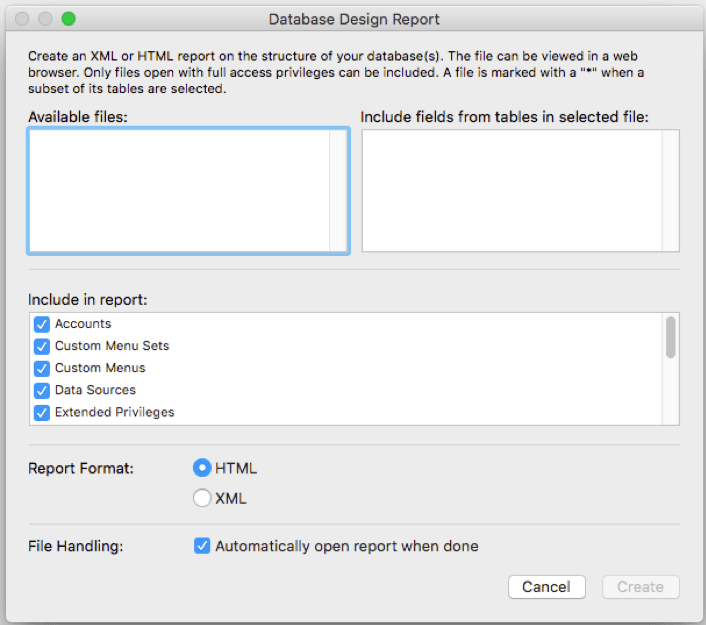
In each of these cases, the user might not understand why they can’t use these features effectively and possibly start to resent it. Fortunately, you can address this by using a new option as part of an assisted install.
What’s an Assisted Install?
An assisted install file allows you to automate the setup of FileMaker Pro Advanced during the installation process. This comes in handy when performing identical installations on multiple computers. All you need to do is configure a text file, called “Assisted Install.txt”, and include it with the FileMaker Pro installation software. The file contains various required data, such as a generic user name, license key, organization name, and installation options.
Note that this file is not interchangeable between macOS and Windows. However, it produces the same final outcome: FileMaker Pro is installed without the need to enter any settings.
FileMaker Pro Advanced 17 includes a new option for the assisted install: you can specify whether the user has access to the advanced tools or not (see Figure 5). If your users will not benefit from the advanced features or if you’re concerned they will misuse them, consider setting this value to 1. This removes the “Use advanced tools” checkbox from the application preferences. Without this checkbox, the user cannot access the advanced tools.
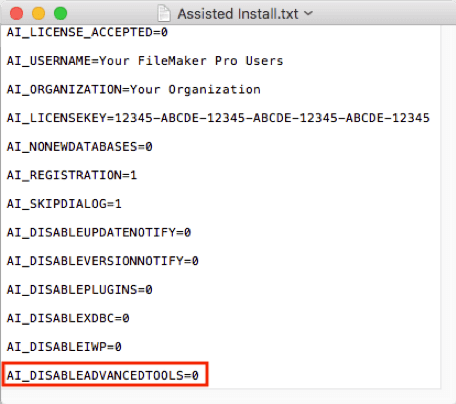
Assisted Install Drawbacks
One major drawback to this approach is that when a user encounters an issue, you may want to work with them at their machine to recreate the problem. You can makie use of the Script Debugger and Data Viewer to analyze what’s going on. Without these tools, you could limit your ability to troubleshoot the issue effectively.
Furthermore, when you disable advanced tools, you might have to reinstall in order to re-enable them again. I’m not aware of a change you can make to the Mac property list files in order to change your current installation. However, it looks like it is possible to change the Windows registry (see comment from BMC Process).
Why Show the FileMaker Pro Advanced Tools?
While I realize all users don’t need the advanced tools, I think it’s great that they are now an option for everyone. Used as training tools, the Script Debugger and Data Viewer can help educate a new generation of talented citizen developers. With this in mind, I encourage you to provide these features to your users when appropriate. This way, they can learn more about FileMaker Pro Advanced and use it more effectively.
Moving Forward in FileMaker 17
If you have any questions about how to use these FileMaker Pro Advanced tools or any other new features included in FileMaker 17, please contact our team. We’re happy to help your team determine the best way to leverage them within your FileMaker solution.
You can find the Reg_DWORD key in windows at
HKEY_CURRENT_USER\SOFTWARE\FileMaker\FileMaker Pro Advanced\17.0\Preferences\Use Advance Tools
Thanks, I didn’t realize that! I’ll amend the article to say that you can make a registry change.
I’m planning to move our users to Filemaker 17. We’re currently running FMPro 15, FMServer 15, and two copies of FMAdvanced 15 for admin personnel. We have a multi-file database that uses custom menus in almost every file (total of 20) to limit access to certain commands, such as “Delete Record”, that are scripted by necessity. It sounds like if assisted install is NOT used, any user would be able to change those custom menus back to regular menus and thereby access unintended commands. Do I have this right?
A problem I had with the last installation of FIleMaker (Pro 15) onto Windows clients was that our IT department… uh, forgot to follow my instructions about install settings. I was never able to get that rectified (huge company, IT not very interested in small needs) but it was only Pro settings so not that crucial. I know, this scenario IS an internal problem, but looks to be much more dangerous in FM17.
Also, would you please clarify a little more what you mean by: “Note that this file is not interchangeable between macOS and Windows. However, it produces the same final outcome: FileMaker Pro is installed without the need to enter any settings.” If *I* am doing individual non-networked installations (e.g. for our Mac users and possibly a few PC users), can I still make this happen? That is, can I still install in a way that will close off those Tools? Thanks!
Hi Wendy, giving people access to FileMaker Pro Advanced doesn’t necessarily grant them the permissions to change things like custom menus or the Script Debugger. However, it does make the Script Debugger and Data Viewer options appear in the Tools menu, which could be confusing for some users.
It’s been a while since I wrote this, but I believe you are correct: if you want to lock down the user in the non-advanced version, use assisted install.
Off the top of my head, I’m not sure whether FileMaker Pro Advanced would empower them to change from custom menus to the full menu set. But you can test that easily, even in FileMaker 15 Advanced: using FileMaker 15 Advanced, log in as one of your limited users, and see if you can make the menu switch yourself.
I wouldn’t jump to the conclusion that the IT scenario you describe is more dangerous — I’m pretty sure it depends on what privileges you have given your users.
Regarding the installer files being different, I meant to communicate that you have to create two different assisted install files for the two platforms: one for Mac and another one for Windows. You can’t use the Mac one on Windows or the Windows one on Mac — even though they basically contain the same information.
It would be great to be able to change the preference on macOS, as in the Windows Registry. Also it would be great to be able to TEST within a script to see if Advanced Tools are on!
Agreed! Have you seen this thread in the FileMaker Community? Looks like Monkeybread Software might have a function for this…
https://community.filemaker.com/thread/186335
Regarding the ability to change the Mac preferences as you might change the Windows Registry: I imagine there is some way to do it on Mac, but it’s not something I know how to do.
FileMaker Pro Advanced 17 includes a new option for the assisted install: you can specify whether the user has access to the advanced tools or not (see Figure 5). If your users will not benefit from the advanced features or if youΓÇÖre concerned they will misuse them, consider setting this value to 1. This removes the ΓÇ£Use advanced toolsΓÇ¥ checkbox from the application preferences. Without this checkbox, the user cannot access the advanced tools.
A very helpful article. I was just wondering what happens if you create a script with Full Access privs and then a user who does not normally have the ability to modify any scripts runs the Script Debugger, Do they get to see the script steps then?
Hi David, I apologize for not responding to your comment sooner. That’s a thoughtful question. I believe that you simply must have a full access account to see any script run in the Debugger, but it’s worth confirming this as you have noted.
I had wanted to test this out for you before responding, but I’ve been caught up in preparing my talk for DevCon. Here’s how I would test it:
– Try creating a script with Full Access privileges and include it in the Scripts menu.
– Then create a test account that doesn’t have the ability to modify any scripts and log in with that account.
– Open the Debugger and run the script from the Scripts menu and let me know what you see!
I look forward to hearing from you about the results, and my apologies again for not seeing this through myself. Cheers — Mark
They should have made this feature editable at the File->Manage->Security checkbox. As of FM18 they still haven’t made it convenient.
I’m not sure I mind where the feature can be toggled off and on, as long as it CAN be, but I agree that it could be helpful to make it a privilege rather than a client-install setting.
I’ve been in a few situations now as a consultant where I’m working with a user whose version of FM17 (or 18) has been auto-installed as FileMaker Pro rather than FileMaker Pro Advanced, where you can’t toggle between them. I realize that this is system-level, but I wish there were some backdoor way for me to enable the advanced tools temporarily while working with the user.