This is part one of a two-part blog series outlining the release of FileMaker Pro Advanced tools in FileMaker 17.
Until now, the flagship FileMaker Pro application came in two versions: plain old “Pro” and the feature-rich “Pro Advanced.” With the release of the FileMaker 17 Platform, everyone now gets both versions in a single application. This is great news not just for hardcore developers, but for anyone wanting to learn how to create custom applications.
FileMaker Pro Advanced Tools
The advanced tools are a collection of powerful features to help you quickly develop polished, user-friendly apps. Two of these features, the Script Debugger and the Data Viewer, give you an inside view of how scripts and calculations work.
Script Debugger
With the Script Debugger, you can step through a script, performing one action at time. This not only lets you troubleshoot the script, but if you’re just getting started, shows what each script step does in real time.
Data Viewer
Complementing the Script Debugger, the Data Viewer lets you see how data changes as the script progresses. It also allows you write calculations and see their results. You can also see how those results change as the data changes.
Custom Menu Development
The advanced tools include other useful features as well. For example, you can create custom menus for your app, rather than the default top-level menus (such as “View”, “Format” and “Records”). You can also specify menu items, such as New Record, to call a script rather than perform the default behavior. If you want to get rid of menus altogether, you can even configure your app to run in “kiosk mode.”

Custom Function Development
Another advanced tool allows you to create custom functions. You may be familiar with some of FileMaker Pro’s built-in functions, such as Sum(), which adds up a series of values, and Get(CurrentDate), which returns today’s date. With the advanced tools enabled, you can write your own functions, adding a wide range of extra functionality to your apps.
If you search the internet, you’ll find that other developers have generously shared many of their own custom functions. To use them, simply copy and paste them into your app. Be sure to test them when you’re finished!
Database Encryption and Database Design Report
You can also leverage database encryption, which helps protect your app’s data from being stolen. The Database Design Report provides a detailed description of how your app is put together.
Making the Change
When you first install FileMaker Pro Advanced, advanced tools are hidden to make the software more approachable for first-time users. When you’re ready to try them out, here’s all you need to do:
- Select the menu item, then:
- On Mac: FileMaker Pro Advanced > Preferences…
- On Windows: Edit > Preferences…
The Preferences dialog window appears, with the General tab selected by default.
- In the Application section of the dialog, enable the Use advanced tools checkbox. A message appears next to it, saying “FileMaker Pro restart required”.
- Click OK to close the dialog window.
- Restart the application.
When the application opens, a new “Tools” menu is added to the top-level menus. This gives access to the Script Debugger, Data Viewer, and other advanced features.
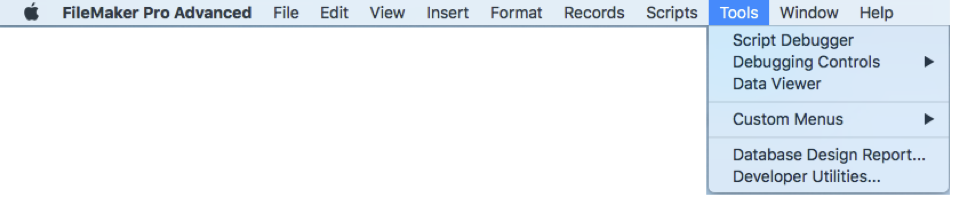
You’re ready to start exploring a whole new set of powerful tools!
Moving Forward with FileMaker 17
If you have any questions about how to use these advanced tools or any other new features included in FileMaker 17, please contact our team. We’re happy to help your team determine the best way to leverage them within your FileMaker solution.