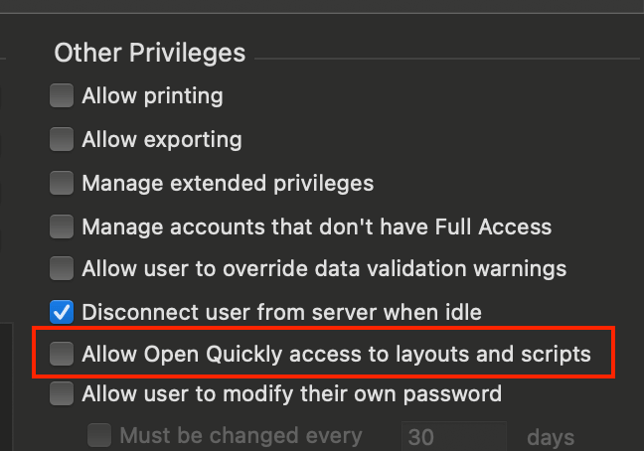History of Open Quickly
In FileMaker 19, Claris introduced Open Quickly, giving developers a keyboard shortcut to instantly filter on and navigate to other layouts from Layout mode. I was a quick adopter of this, as it saved tons of time when bopping between layouts.
In FileMaker 21/2024, released this June, Claris expanded the Open Quickly functionality. Open Quickly gave access to layouts AND scripts from within and without Layout Mode or the Script Workspace.
This was a powerful tool for developers but presented security concerns as the feature was open to all users. Non-Full Access users could only navigate to scripts or layouts they could access from the Layout menu or the Scripts menu. However, if those menus weren’t designed with that in mind, users could get into unexpected areas quickly.
Even worse, they could run scripts from this menu. If you’ve observed users with a new feature, you might see the danger there – some users press keys first and ask questions later.
FileMaker 21.1
Claris listened to the community’s concerns and acted quickly on Open Quickly. Release 21.1 offers a slate of new features designed to make Open Quickly both easier to use AND easier to control.
The basic functionality from 21.0 remains: Cmd-K (Mac) or Ctrl-K (Windows) will open a floating search bar. Type in the bar to find matches.
Selecting a script from “open quickly” will open the script for editing if you have permissions to do so; otherwise, the script will be run. Developers can also run the script by holding down the Option key (Alt on Windows). Selecting a layout from “open quickly” will navigate to the layout in the current window or open it in a new window if the Option key (Alt on Windows) is held down.
Matches for Files, Fields, Tables, and More
New: In addition to the existing layout and script searching, FileMaker Pro will show you matches for files, fields, tables, and table occurrences. You can access this search from anywhere in the app (Browse mode, etc.). Selecting a result will navigate you to that selection, opening the Script Workspace or Manage Database dialog as needed.
Select Table Occurrence, in particular, will be handy for developers who don’t already have a tool to hop to a particular TO in a busy relationships graph.
Toggling for Easy Use
New and awesome: There is now a toggle in the privilege set’s Other Privileges settings to “Allow Open Quickly access to layouts and scripts.” This is by default ON for [Full Access] and default OFF for other privilege sets.
Because [Full Access] privileges are the only ones that allow Manage Database access, this effectively means all Open Quickly access is managed with this setting.
New: Within the Open Quickly search bar, there is now a persistent toggle for “Current File.” You’ll appreciate this if you’re working in multiple versions of the same file (e.g., dev and production), so you can quickly go to a layout without having to slow down to ensure you’ve chosen the instance from the correct file.
Context-dependent Sorting
New: Because Open Quickly shows files, fields, tables, TOs, scripts, and layouts, the list can get long! Claris alleviated some of this pain by adding context-dependent sorting. When you’re in Layout mode, layouts will be at the top of the list. When you’re in the Script Workspace, scripts will be at the top of the list, etc..
Our Recommendations
- Users who shouldn’t have [Full Access]…really shouldn’t have [Full Access]. It’s way easier for them to get into the back end with this feature.
- If you or your clients are on FileMaker 21.0, upgrade to 21.1 so you can turn off Open Quickly for privilege sets that shouldn’t have it.
- As a developer, practice using this tool! Soon enough, you’ll be relying on it to accomplish your work more quickly.
If you have any questions about how to leverage Open Quickly or other FileMaker features in your application, contact our team to talk with a consultant.