As a consultant who often wears an Admin hat, there are a few tasks that really annoy me. Such as:
- Searching for custom fields to add to a change set.
- Keeping track of my various Salesforce logins – Production, Sandbox, and Development orgs.
- Managing multiple open instances / different environments of Salesforce.
- Easily finding API names when I need to reference them for some reason, especially looking at a page layout.
- Copying Salesforce IDs from spreadsheets and then having a need to paste them into the URL bar to navigate to a record.
Admins are always focused on making the user experience as easy and efficient as possible. Not much thought goes into making the Admin’s user experience any less cumbersome! Lucky for us, there are Salesforce Chrome extensions ready and waiting to help out.
Top Salesforce Chrome Extensions
Extension Name: Boostr for Salesforce
Why would you use this?
You need to add components to a change set.
Boostr provides Admins and Developers with a very cool tool to take some of the frustration away from creating change sets. Navigating the change set UI is cumbersome, it can be hard to find exactly what you are looking for. Boostr adds a search bar and a type filter to the change set interface. I find this especially useful when adding custom fields to the change set.
Get the extension: Boostr for Salesforce
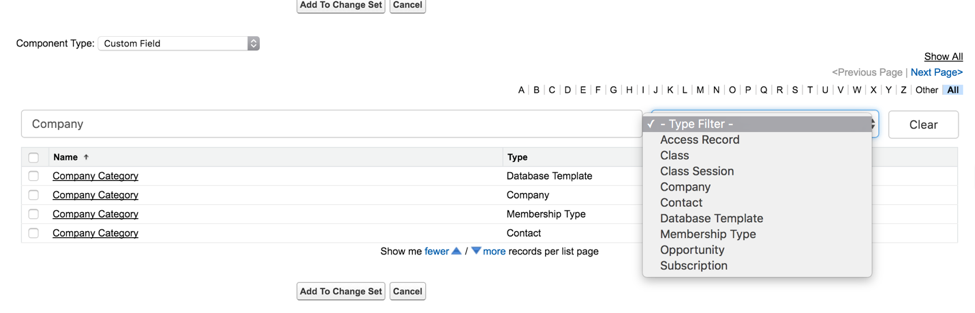
Extension Name: Force.com Logins
Why would you need this?
You need to keep track of multiple Salesforce logins.
The Force.com Login extension is extremely helpful when managing multiple instances of Salesforce. Even if you are the Admin for one company, it can be helpful for managing your Production Org, as well as one or more Sandbox instances, and any Development Orgs you might have created to experiment in. The Force.com Login extension allows you to set up multiple user names and passwords, and then click to log in to that instance, either in a new tab or in a completely separate window.
Get the extension: Force.com Logins
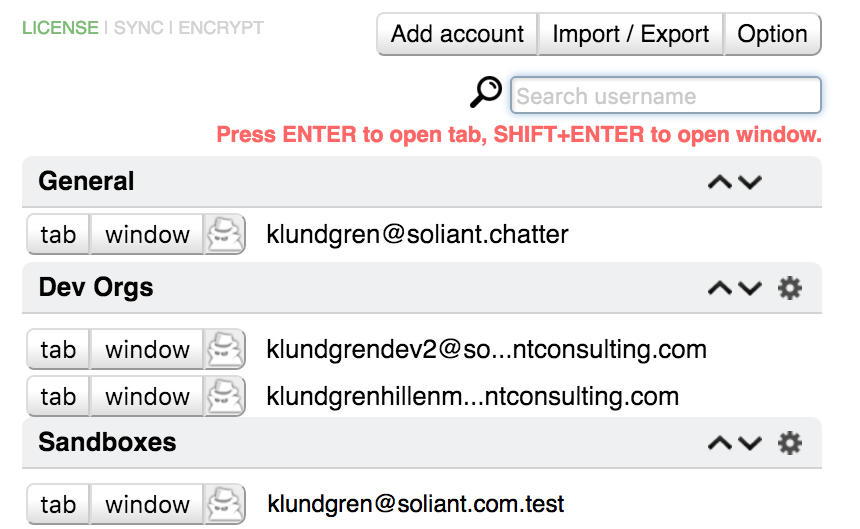
Extension Name: Salesforce Colored Favicons
Why would you use this?
You work with different instances of Salesforce open at the same time, such as a Production and Sandbox instance.
Have you ever created a field, or changed a page layout, and you thought you were working in the Sandbox, but were actually in Production? If you haven’t, you will! This app changes the color of the favicons on each Salesforce tab you have open, and in the case of a Sandbox, also adds an “S” to it.
Get the extension: Salesforce Colored Favicons
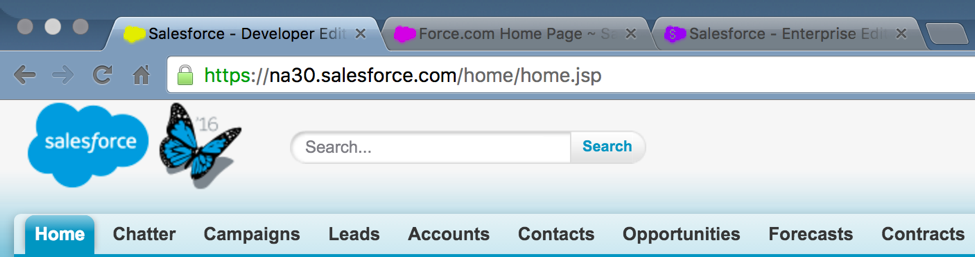
Extension Name: Salesforce API Fieldnames
Why would you use this?
You are trying to figure out what field has been pulled onto a page layout, and there are multiple fields that use the same label.
Yes, I know you can hover over the label when creating or modifying a page layout on the palette. However, this extension is extremely useful if you are on the actual record, and want to see what the API names are of the fields showing on the layout. By just clicking the icon, the field names toggle from the label to the API name.
Get the extension: Salesforce API Fieldnames
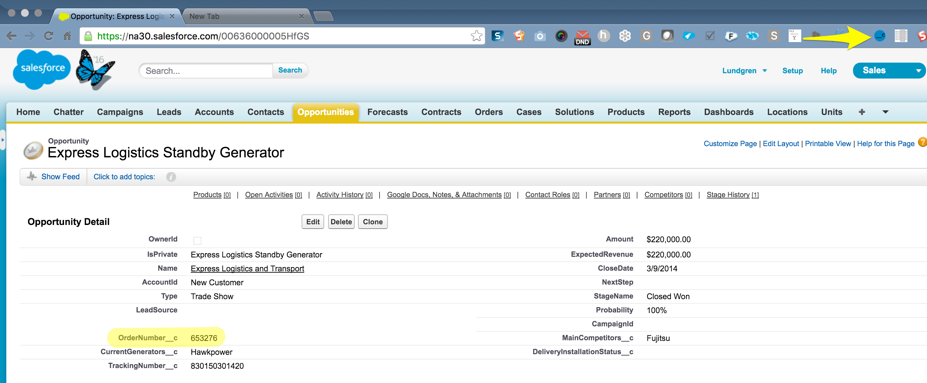
Extension Name: Salesforce ID Paster
Why would you use this?
You frequently copy Salesforce record IDs to paste back into the URL bar.
This extension is a terrific helper when spot-checking records after doing a data import. Imagine exporting Salesforce records to get related IDs, inserting them onto a spreadsheet to modify existing data and then copying those records Ids back into the URL bar once your update is completed. This extension grabs the ID you copy, and using a key combination you can configure, will open up that record for you. Note that if you are not in that instance of Salesforce, you will receive an error message. While this extension is for a very specific use case, it really does speed up the quality assurance process.
Get the extension: Salesforce ID Paster

What’s Your Favorite of These Salesforce Extensions?
These are just a handful of the many Chrome extensions available to make the Salesforce Admin life a little easier. I encourage you to explore these and any others you might encounter. If you have your own favorites, I’d love to hear from you!
Hi Kim,
Thanks for the great article and I completely agree that chrome extensions for Salesforce can make life so much easier and I am an avid user of them. I was recently given an impossible task to deploy four months worth of changes that I hadn’t done — and after searching in vain for something that could show me the last modified date and user within the change set, I ended up creating one. I’ve been adding other functionality (like ability to compare between orgs) when I can. I was hoping you might find the time to review it and let me know if you find it useful and what could be improved. I’m keen to keep making it better (although I am running out of evenings and weekends to work on it).
https://chrome.google.com/webstore/detail/salesforce-change-set-hel/gdjfanbphogooppaefebaaoohdcigpoi
Thanks,
Sue
Hello Kim,
I have developed a chrome extension ΓÇ£VFWIZARDΓÇ¥ for salesforce developer which is the first chrome extension which allows you to create your HTML/Visualforce code using Drag n Drop.
Please download by clicking below link and share your feedback
https://chrome.google.com/webstore/detail/vfwizard/jhcbdmncpnkagblokfplcfhjgeobeeih
Thanks and regards
Abhishek Verma
Salesforce Change Set Turbo – build change sets faster than ever (CSV upload, mass removal, API names and many more…). Do check this extension!!
https://chrome.google.com/webstore/detail/salesforce-change-set-tur/dlcjllapchpeedkecmhfnpfenpbglioo