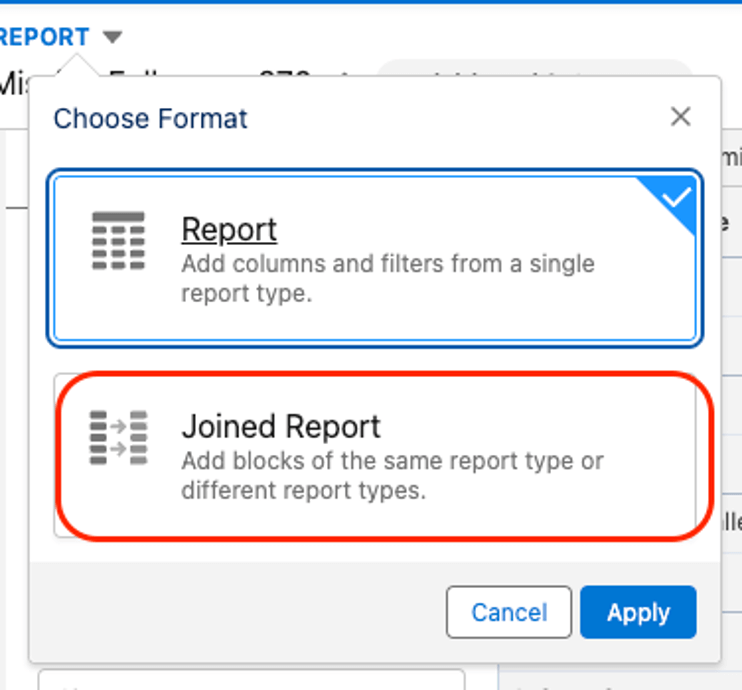Salesforce offers a variety of reports and reporting tools that enable users to quickly access and assess information in an easy-to-understand format. Here are some of the tools you can start using now:
Salesforce Reporting Tools
We understand the importance of having accurate reports and dashboards. These tools empower your team members with the information they need to make informed business decisions. Whether you’re using them to report on personal metrics or as an executive to view the overall company’s performance, there are several tools that can help:
1. Create Custom Reports
Custom Report or aka Custom Report Types. This is an advanced tool that allows you to expand the functionality of standard reports. To create a custom report, choose the objects you want to include and designate them as a primary object. Think of it this way: “Where is the information stored that I want to report on? Do I need to see a lead source field in my report, or Account Type, or something else?” Once you identify the information, it will help you easily decide what object should be the primary. Then, you can select up to 4 child objects.
You can also specify whether an object must have related records to appear in the report or not. After that, you can select relevant fields, define filter criteria, and organize the data in the format you need.
2. Joined Reports
Joining reports is helpful if you need to examine different reports in one single view. The reports you’re looking to combine must have a common field, such as an account or opportunity (or others, depending on your report objects). For example, you can join two reports: “Account with Assets” and “Accounts with Opportunities.”
To join reports, select a Joined Report Format from the report that you want to combine and click on Add block to find your secondary report:
3. Set Formulas for Calculations
Summary formulas work on summarized data (e.g., totals, averages) within a group or the entire report. For example, you can calculate the average deal amount for all opportunities within a specific range.
Row-level formulas calculate data for individual records (rows) in your report. For example, you can calculate a discount on each opportunity based on a percentage.
Cross Block formulas: typically used in Joined reports, these formulas let you calculate values across different blocks of data. For example, you can compare total sales from one block with total sales from another.
4. View Exceptions with Cross Filters
Cross filters allow you to filter your report results based on related objects. This feature is very helpful and can potentially save you time and effort when creating custom reports.
Here are some use cases:
- Filtering Records with Related Records: For example, you can create a report that shows accounts that have at least one opportunity.
- Filtering Records without Related Records: On the contrary, you can create a report that shows accounts that do not have any opportunities.
5. View Historical Trends
Historical trend reports in Salesforce are used to analyze how data has changed over time. These reports allow you to track the historical values of specific fields in an object, such as Opportunities, Leads, or Cases, and compare them to their current values. This can be particularly useful for spotting trends, monitoring progress, and making data-driven decisions.
6. Use of Salesforce Analytics Dashboard
Salesforce Analytics Dashboards are also great at visually representing your data within Salesforce. They will allow you to track key metrics and performance indicators in real time. They are customizable and interactive. One of the common use cases we see is tracking Sales or Marketing metrics. Once you activate the Salesforce Analytics license, you will see out-of-the-box dashboards that are ready to be used and dynamically updated as the day progresses.
It is important to remember that Salesforce Analytics is not available in every Salesforce org and requires a special license.
Working with Salesforce Experts to Launch Advanced Reporting & Analytics
If you feel that you are underutilizing any of the reporting capabilities, contact our team to speak with one of our Salesforce solutions engineers today.