“Convert this Database” Bug
Official fix released in 19.5.4
On September 20, 2022, Claris released FileMaker Pro and Server 19.5.4 with a fix for files affected by the “convert this database” bug. Encrypted and non-encrypted files can be automatically and silently fixed by version 19.5.4 upon opening the file. You won’t see any message saying the file was “fixed.”
It’s important to note that 19.5.4 resets the minimum version to 12.0 for files affected by this bug. Please change the minimum version to what it used to be before your file was affected by this bug.
The release notes of 19.5.4 are available here: https://support.claris.com/s/answerview?anum=000035968&language=en_US
- July 18, 2022: Earliest report of this bug that I can see.
- August 27, 2022: I heard about the “convert this database” bug for the first time and published the fix on the same day in the following thread in the Claris Community: https://community.claris.com/en/s/question/0D53w00005oT2yiCAC/i-updated-to-1952201-and-now-when-i-try-to-open-files-i-keep-getting-request-to-convert-the-file-to-fmp12-and-they-are-all-fmp12-only-happened-since-upgrading
- August 31, 2022: FileMaker Pro 19.5.3 was released. This release prevents this bug from happening but doesn’t resolve it for files already affected by it.
- September 13, 2022: This blog post was published describing the fix in more detail.
- September 20, 2022: FileMaker Pro 19.5.4 was released, and it can fix files affected by this bug. The temporary fix described in this blog post is no longer needed because an official fix is now available.
Introduction of the “Convert this Database” Bug
FileMaker 19.5.2 introduced a bug that can prevent you from opening your FileMaker solution. The “convert this database” bug manifests itself with a conversion dialog that comes up when you try to open the file with FileMaker Pro, even though the file is already in the correct file format.
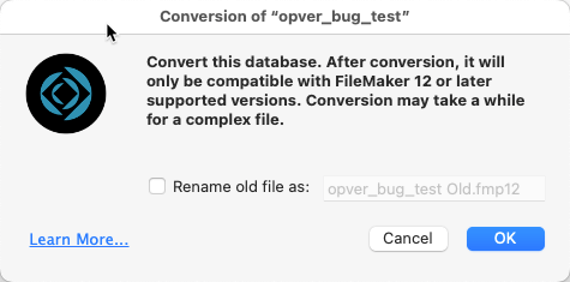
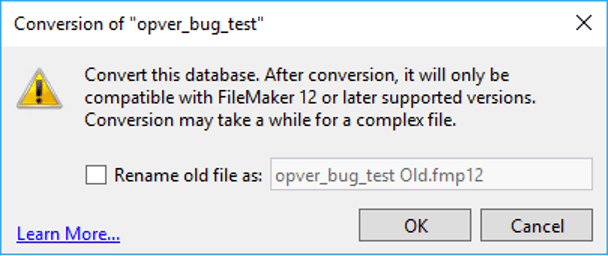
If the file is hosted on FileMaker Server, on the next restart, FileMaker Server will be unable to open the file; you will find an error entry like this one in your Event.log:

The bug happens when a user with 19.5.2 opens the file with a non-Full Access account and opens the File Options menu (or runs a script step such as Spelling Options that opens that menu) and then clicks OK to close the dialog.
On that action, FileMaker writes the file options back to the file but accidentally sets the minimum required version to 0, effectively blocking any version of FileMaker from opening the file.
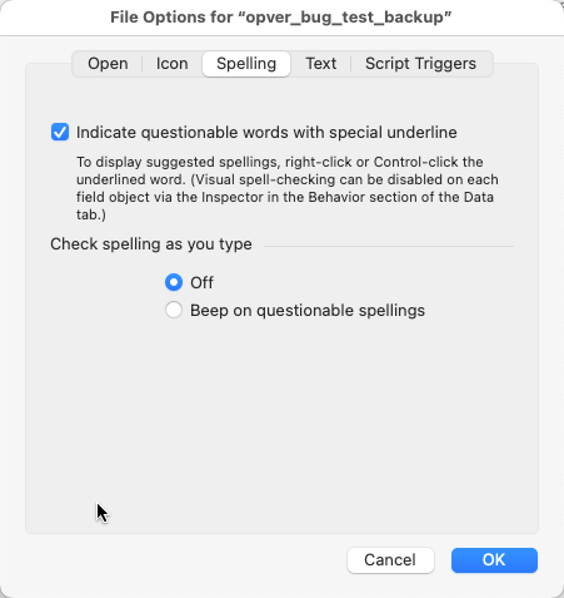
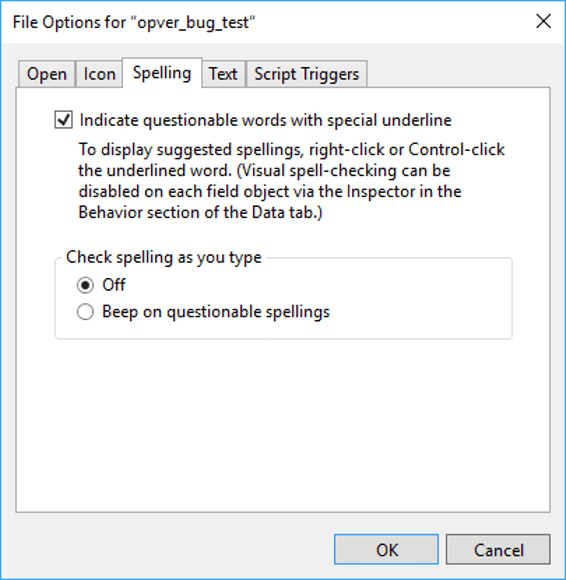
When this bug hits, no version of FileMaker can open the file. Using older versions of FileMaker Pro does not get around this critter.
Because this bug can affect hosted files, and those files will remain operational until the next restart, this bug can all your available backups. This leaves you with no backups of your solution that can still be opened.
19.5.3 “Convert This Database” Bug Fix
The bug has been fixed in 19.5.3 (released on August 30, 2022), which will prevent this from happening going forward.
If you cannot update your users to this new patched version of FileMaker Pro, then add a custom menu to your solution that prevents your users from manually opening the File Options menu. Check your solution for the Spelling Option script step and disable it in the interim.
The patch released by Claris does not fix files that have been affected by the bug.
You can send the file(s) to Claris for fixing; Claris is also working on a utility that they will make available to restore affected files.
How to Fix Your Files Yourself
In the meantime, however, you can fix the files yourself. Here is how.
First, make a copy of the broken file because you will be changing the actual binary content of the file, and if something goes wrong, the file will be damaged.
Windows
- Download the free HxD hex editor and open the copy of the FileMaker file with HxD. Use the Search menu to pick Go to…
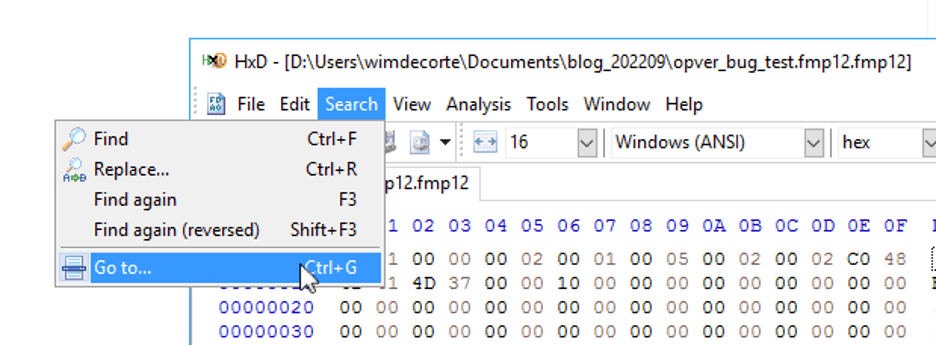
- And select offset 00002020.
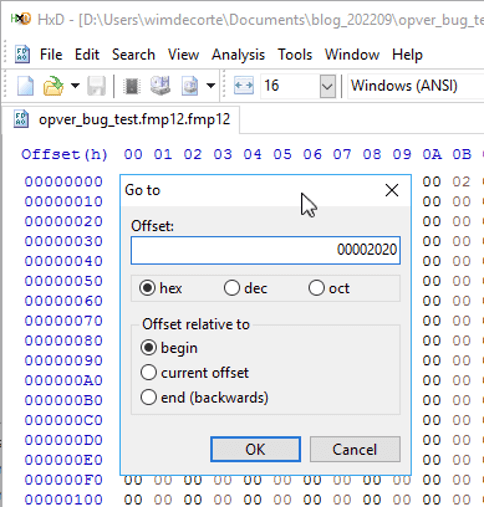
- This will put your cursor at the start of that section of hex code.
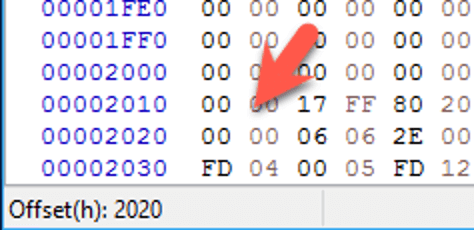
- Type 0514, which is Hex for 1300 – you are setting the minim required version of FileMaker to 13.00.
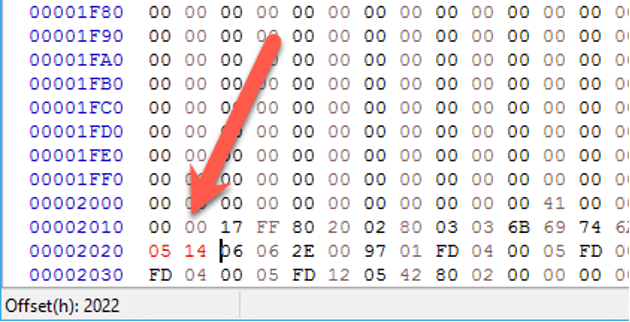
- Save the file and close HxD. You can now open the file again in any version of FileMaker Pro, starting with 13.
macOS
- Download the free Hex Fiend editor, and open the copy of your FileMaker file.
- Change the view to 1-byte grouping with hex line numbers and set the editor to overwrite mode. Then rearrange the width of the window to show 16 columns.
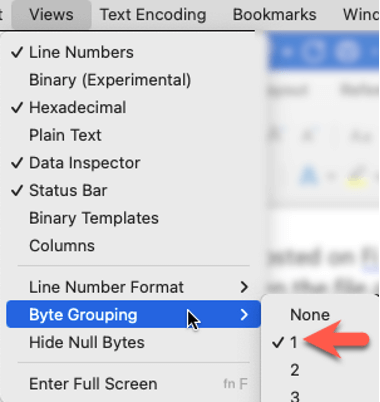
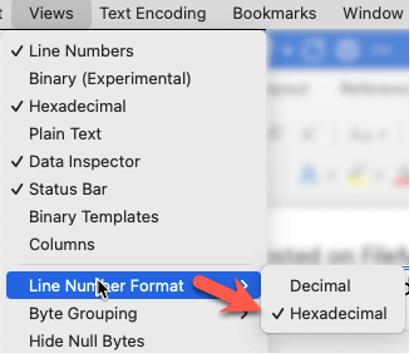
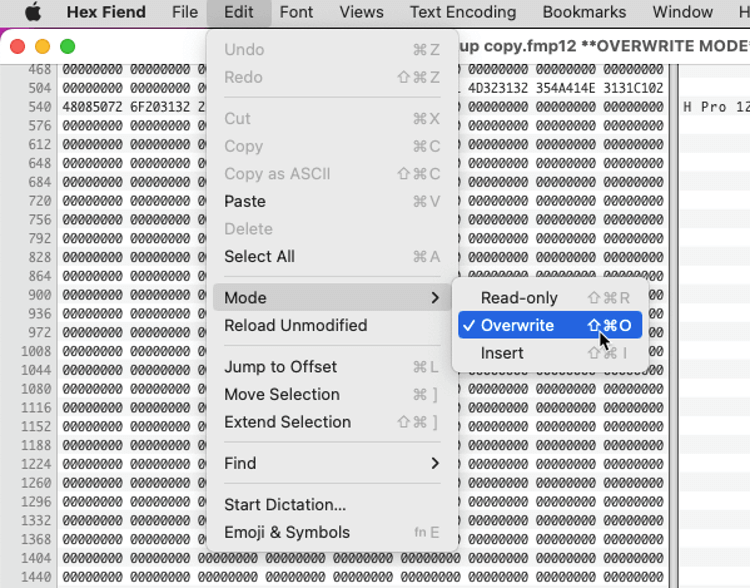
- Scroll down to line number 02020 and put your cursor in front of the first zero:
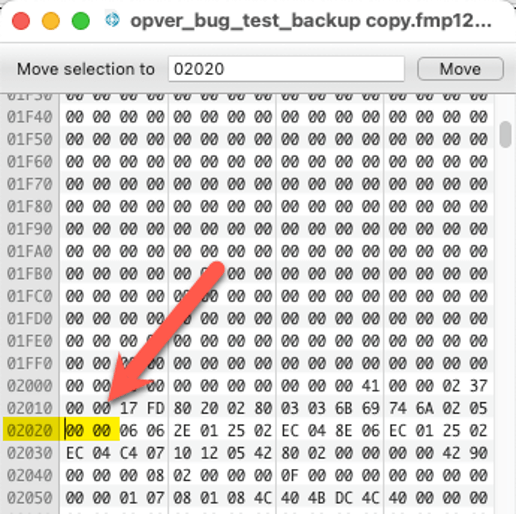
- Type in 0514 (Hex for 1300 – you are setting the minim required version of FileMaker to 13.00):
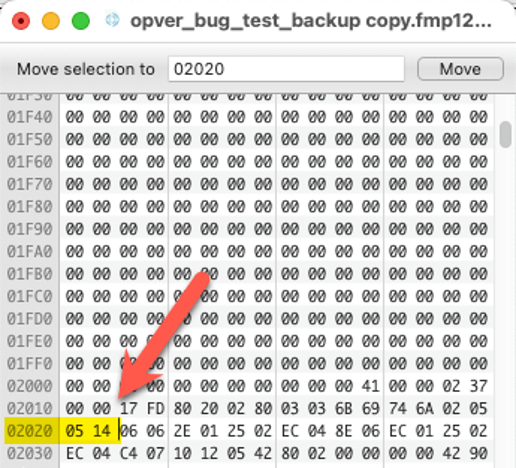
- Save the file and exit out of the hex editor. You can now open the file with any version of FileMaker Pro 13 and up.
Finally
Using a Full Access account, open the File Options dialog and reset the minimum required version to what you need it to be for your solution:
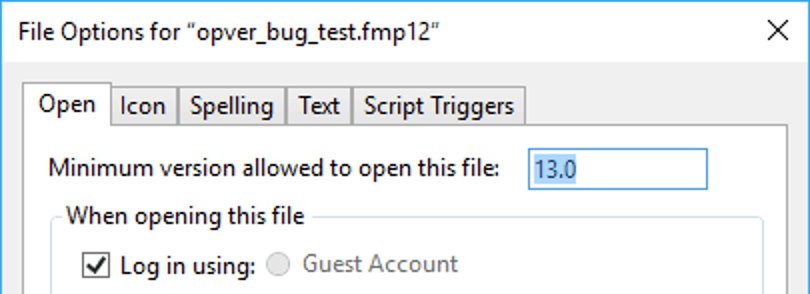
Your Partner in FileMaker Bug-Blocking
We hope that these instructions can prevent you from being blocked when the “convert this database” bug hits. If you get stuck on any of these steps, please drop a comment below. If you have other FileMaker questions, our development team can help. Contact us to talk with a consultant today.
Hello Karl,
We have the same problem, I followed the article but it does not work for me. In the hex editor, the related line is different. Offset 00002020 starts with 02 05 and continues as 00 00. We try to change 02 05 and 00 00 both as you mentioned, but at the opening, FileMaker says the file is damaged, and when I try to recover it the error message is: “The access privileges in the file have been damaged or possibly tampered with.”, and ask me to contact Claris tech support. Any idea about this situation?
Thank you for the article by the way.
Hello Ömer,
I sent you an email asking if we could look into your case assuming the file is not encrypted.
Cool and useful blog post…
Might be good to also validate the FM client version that it trying to connect: log a help request and possibly exit the system if the version used is “not on the list”.
I posted some details and a screen capture of some proof of concept code here:
https://the.fmsoup.org/t/perhaps-your-startup-script-should-ban-connections-from-19-5-2-clients/3088/11
Thanks!