One of the smaller new features introduced in FileMaker Pro 19 is a smooth integration with FileMaker Cloud. FileMaker Cloud is Claris’ own managed FileMaker Server cloud hosting of your apps.
With this new functionality, you can create a new FileMaker app directly on the FileMaker Cloud server, saving you the hassle of creating it locally and uploading it to your server. You can start sharing that file immediately, and even if you are just starting the development process, you have automatic backups.
In your copy of FileMaker Pro 19, in the launch center in the My Apps section, make sure that you are logged in with your Claris ID (your old FileMaker ID):
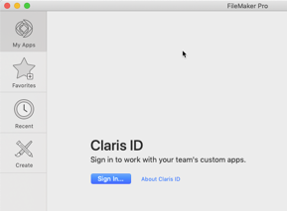
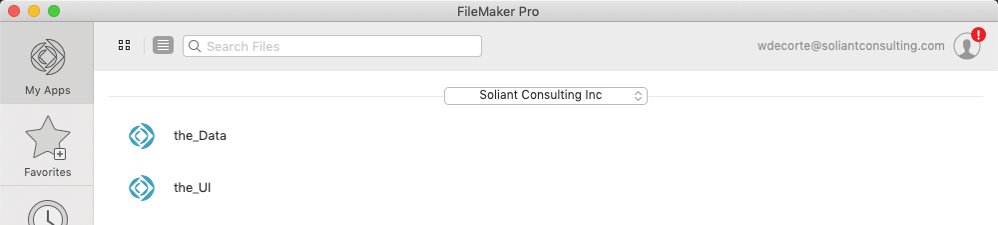
From the FileMaker menu, select File > Create New

This will bring up the dialog where you can select from the available templates. If you want to start from scratch with an empty app, then select Blank:
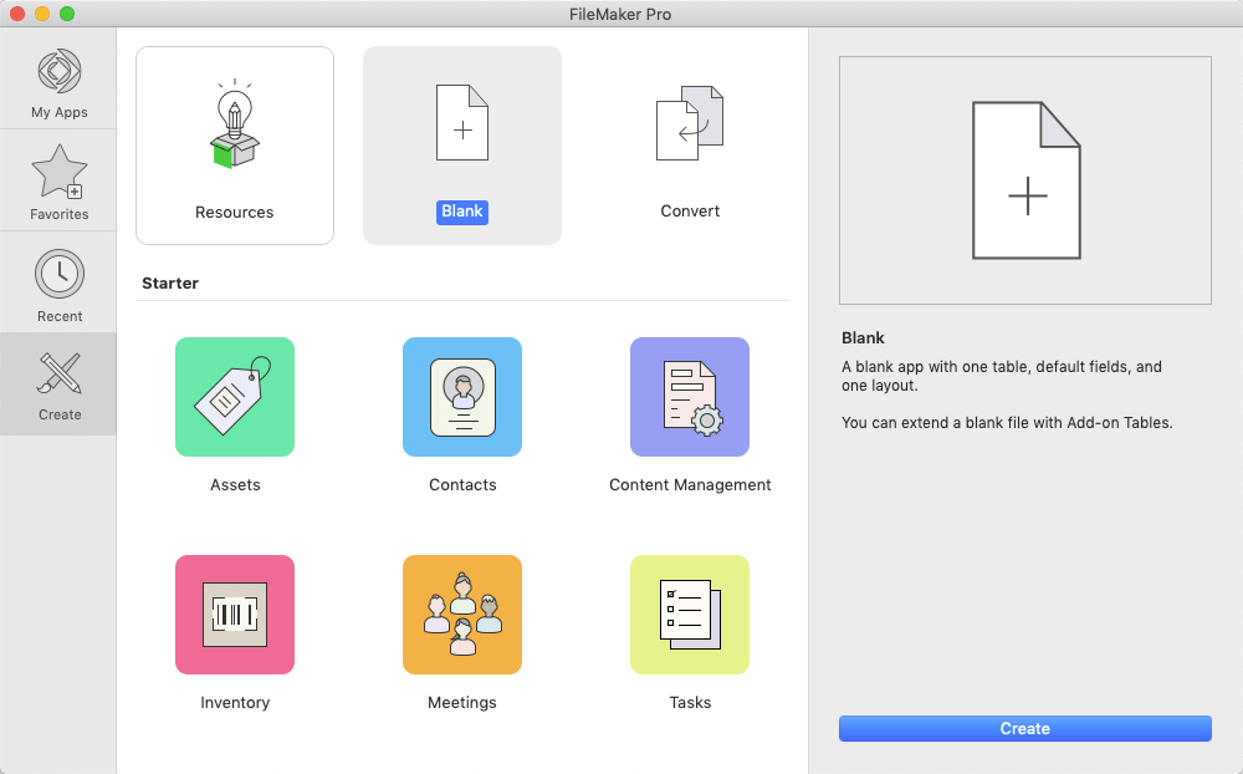
Click the blue Create button on the lower right, and you will see a new dialog that defaults to your FileMaker Cloud organization. If you do not want to save the file directly to your FileMaker Cloud server, choose On My Mac… instead (or On My PC… on Windows).

Change the name from untitled to what you want your app to be named and click the Save button.
Depending on your connection speed to the cloud, FileMaker Pro will take a little while to create the file and upload it to the server:

When the app is created, it will open in your FileMaker Pro. A few things to note:
- Your Claris ID account will be the only active account in this new app, and it will be assigned Full Access:

The usual native FileMaker accounts are disabled.

- The Full Access privilege automatically has permissions to access the file as hosted plus access through WebDirect. No other privileges are assigned to it.
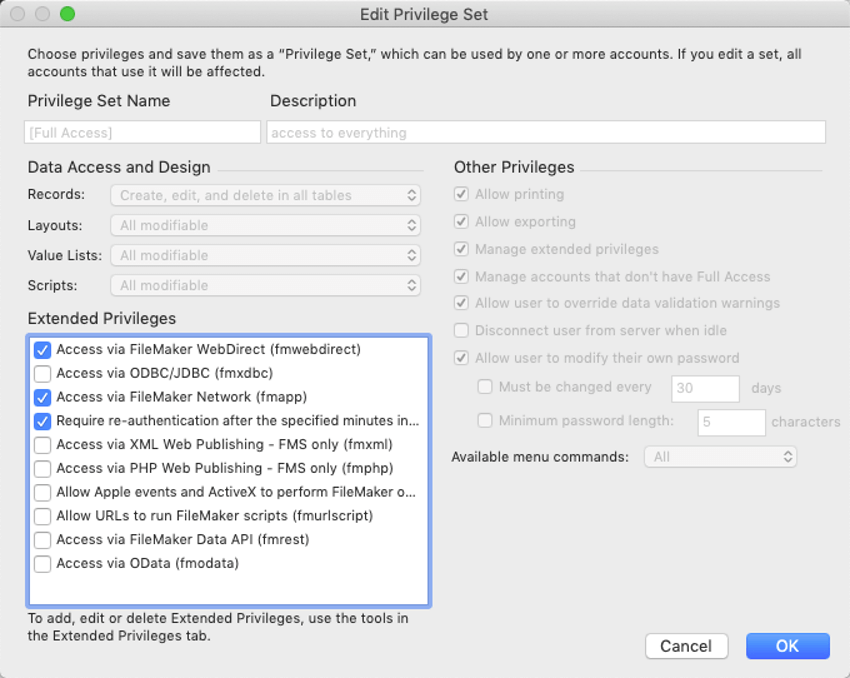
With the app hosted on FileMaker Cloud, you can now continue to build it out, and add other members from your Cloud team to it.
This particular feature does not work except with FileMaker Cloud. Hopefully, however, we will see it get introduced to the regular versions of FileMaker Server for Windows, macOS, and the upcoming Linux version.
If you have questions about the differences in capabilities and scalability of using an on-premise FileMaker Server, using Claris’ FileMaker Cloud or our own managed hosting in Soliant.cloud, contact our team.