This post is one in a series of guides that walk you through installing, configuring, and using Zabbix to monitor your FileMaker servers:
- Part 1: Getting Started with Zabbix
- Part 2: Installing Zabbix as an Appliance
- Part 3: Installing Zabbix from Scratch
- Part 4: Installing Zabbix Agent
- Part 5: Zabbix Configuration
- Part 6: Using Zabbix
- Part 7: Maintaining Your Zabbix Server and Agents (this post)
Zabbix Server
As with any server, we recommend you keep an eye on available updates, especially the security ones for both the operating system and Zabbix.
And for Zabbix itself, since it is under active development, it has worthwhile upgrades that deliver powerful new functionality. For instance, we decided to act as early adopters of Zabbix 4.2 because it offers the ability to process item data in JavaScript.
Before running a system update or Zabbix update, make sure to stop Zabbix server itself.
For both our CentOS Zabbix server and for the Ubuntu Zabbix server appliance that command is:
sudo systemctl stop zabbix-serverOne reason that we favor virtual machines for servers like this is we can very easily take a full machine snapshot at this point; we have that to fall back on if any of the updates below produces an undesired result. We highly recommend you do this before running any updates.
At the end of the update process, you can use systemctl to start Zabbix server again or consider rebooting the machine with
sudo reboot nowOperating System
On Linux, system and software updates are typically delivered through the native package manager for the flavor of Linux. That package manager is yum for CentOS (the Zabbix server operating system we used in these guides) and its big brother Red Hat Enterprise Linux as well as for Oracle Linux. Some of the other supported Linux versions such as Debian, Ubuntu and Raspbian have apt-get as their native package manager. SUSE Linux uses zypper.
If you have been following our guides, then you either have a Zabbix server running CentOS or a Zabbix server appliance running Ubuntu. If you chose another Linux version, then we assume you are familiar enough with its package manager to have it checked for updates.
Updates on CentOS
On our CentOS machine we can check for available updates by running:
yum check-updateYum will check the various software repositories.
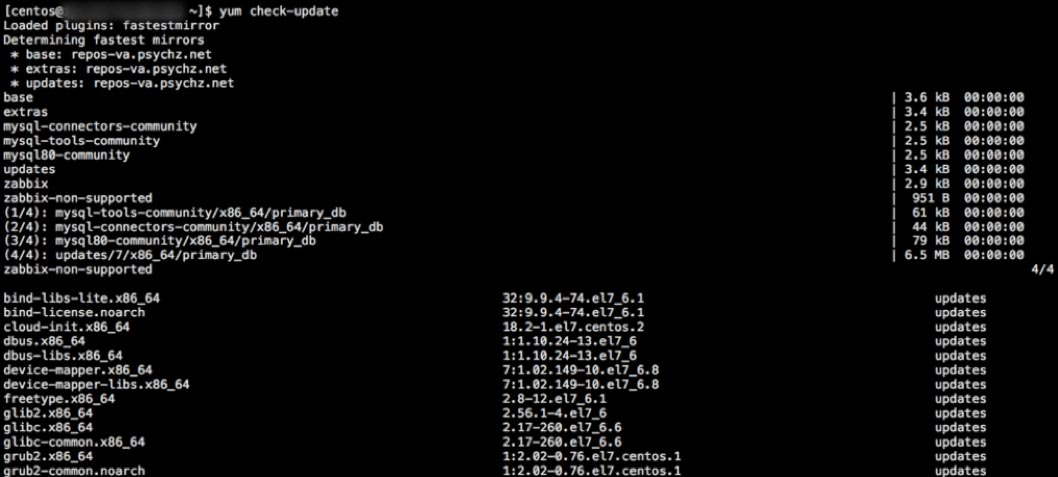
Unlike updates to either Windows or macOS, Linux updates come in the shape of a great number of updates to individual components, not in one update that bundles all of these into convenient overall operating system versions and sub-versions.
You unlikely have the time or energy to check what each of the listed updates means or assess its impact on your deployment. We recommend using a virtual machine and make liberal use of its snapshotting capabilities.
While interesting to run the check-update command first just to get a sense of the updates, most typically you would just run
sudo yum updateThis command will also show you the list of updates about to be installed and their combined total download size and will ask for your confirmation to proceed:
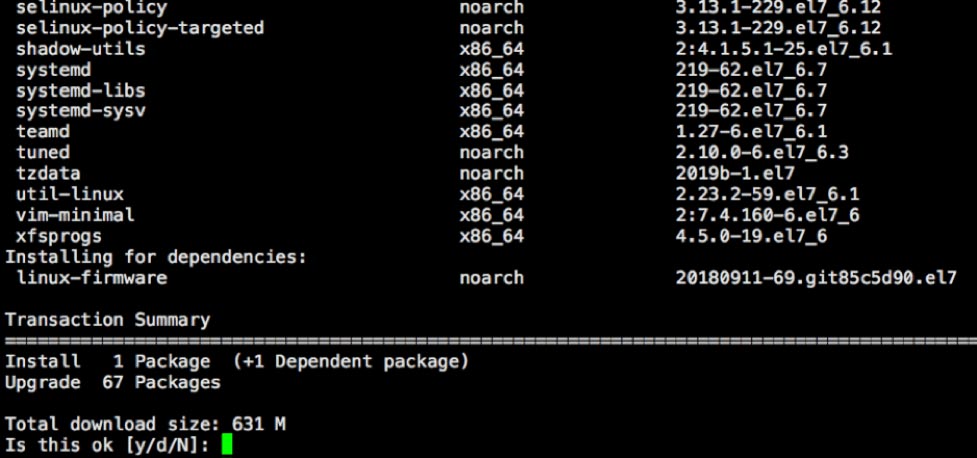
If you scroll through the list and see Zabbix items or MySQL items (if your chosen database for Zabbix), and you have not run the snapshot backup, consider backing out at this point and running the snapshot.
Updates on Ubuntu
On the Ubuntu Zabbix appliance, here are two commands to run:
sudo apt-get updateTo update the list of software packages and
sudo apt-get upgradeTo update the actual software installed on your server.
Zabbix Software
Updates to Zabbix server within the same major version are also done through the native package manager.
For CentOS that would look like this:
sudo yum update 'zabbix-*'And for the Ubuntu Zabbix server appliance:
sudo apt-get upgrade ‘zabbix-*’To upgrade Zabbix server between major versions, follow the procedure as outlined here:
https://www.zabbix.com/documentation/4.2/manual/installation/upgrade
Note that when you land on the Zabbix documentation web site, you can pick the version of the documentation relevant to you in the header of the page. At the time of writing this, this page would show the instructions of upgrading to Zabbix 4.2.
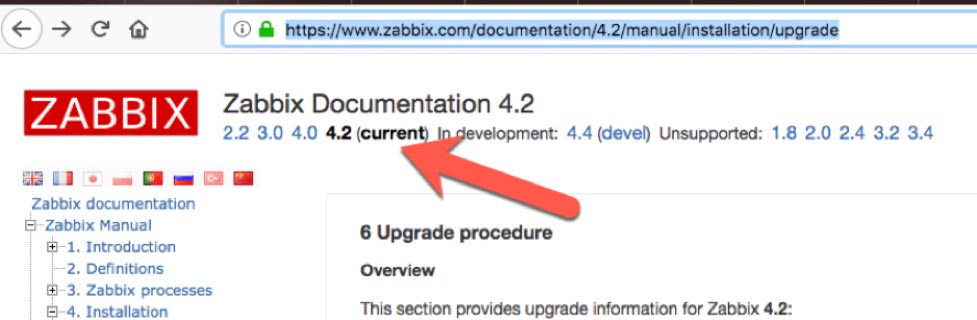
Zabbix Agents
Zabbix agents do not need to be on the same exact version number as the Zabbix server that they interact with. However, we still recommended you keep an eye on the agent releases to determine if you need or want that particular update.
Windows
You can easily update the Zabbix agent on Windows by downloading the new installer from the Zabbix download page. Before you run the installer though, make sure to stop the Zabbix agent service in the Windows Services Control Panel. Running the installer will not overwrite the changes made earlier to the agent configuration file.
When the installer finishes, check back in the Services Control Panel to make sure the agent is running again. If not, start it from there.
macOS
Here too the updater comes in the form of a new installer. First, though, you want to stop the agent from the Terminal:
sudo launchctl stop com.zabbix.zabbix_agentdIf the installer does not start the agent again when finished, use the same command but with start instead of stop to launch it.
You can check whether the Zabbix agent is running with the Activity Monitor. Set View to show all processes and filter the list by entering part of the Zabbix name:
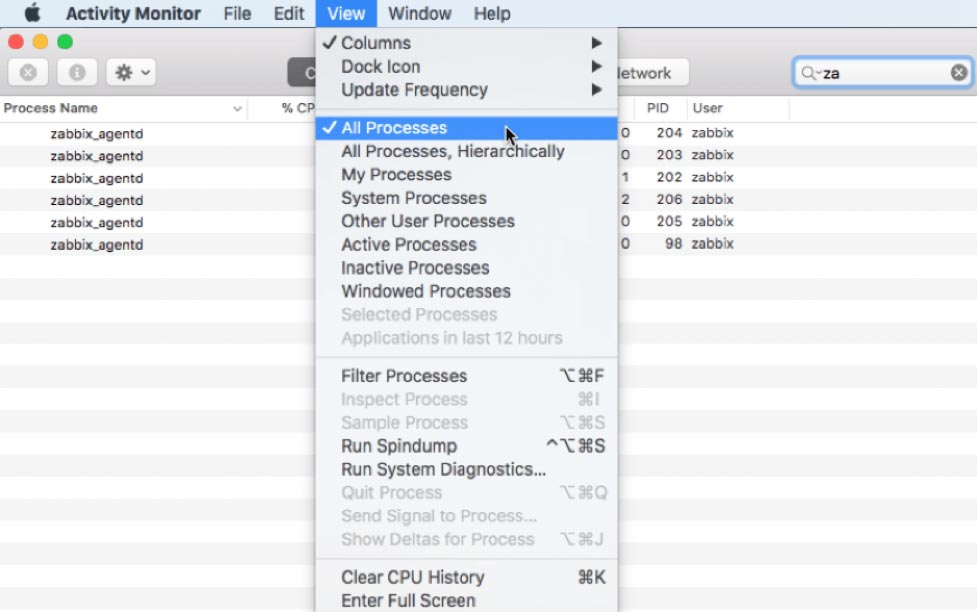
FileMaker Cloud (CentOS)
Given that FileMaker Inc. controls the operating system part of your FileMaker Cloud installation, you do NOT want to run any operating system updates, as that could render FileMaker Cloud inoperable.
If you want to upgrade the Zabbix agent, then run these three commands:
sudo systemctl stop zabbix-agent
sudo yum update 'zabbix-agent-*'
sudo systemctl start zabbix-agentYou can check whether the Zabbix agent is running by using this command:
sudo ps -u zabbix -o state,comm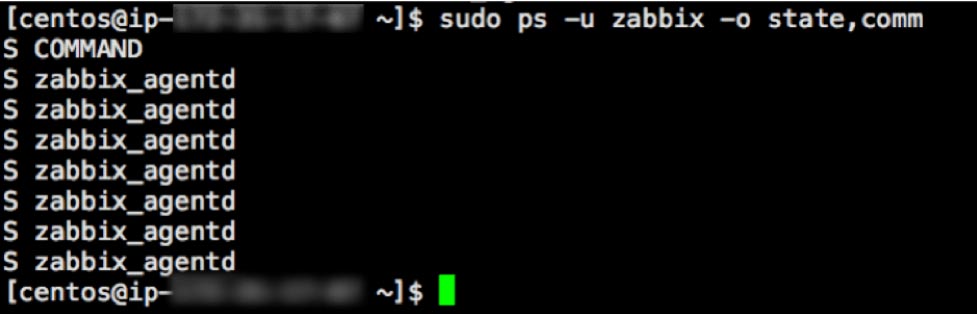
This asks Linux to list all the processes (ps) owned by user Zabbix and return its state and what the command or executable is that created the process (comm). If the lines start with R, D or S, then all is well.
In our Zabbix template we use this type of command to check on all the running processes that make up FileMaker Server.
Download a PDF of this post
Work with Zabbix FileMaker Server Experts
Would you like to set up Zabbix for your FileMaker solution but would like guidance? Our team has worked extensively with Zabbix, and we’re happy to help. Contact our team to get started.