Over the past few years, FileMaker, Inc. has introduced new products and functionality to expand the FileMaker platform. It has tweaked its licensing programs and adjusted its pricing. This combination of changes has led to some confusion for existing customers and developers. This blog post aims to present a review of the current licensing landscape and offer guidance on how to choose the right licensing option for you or your client.
I will focus on licensing for teams of users (five or more) who use the FileMaker Pro, Go, and WebDirect clients along with FileMaker Server (FMS). This is in contrast to individual users who buy individual copies of the FileMaker Pro software.
This blog post is split out into two parts:
- Part 1 – FileMaker Licensing Options
- Part 2 – FileMaker Licensing Case Study
Perpetual Licensing
Prior to 2013, the purchasing options were limited to perpetual licenses. This means that FileMaker’s customers owned the software outright (in perpetuity). When buying a perpetual license, which is still an option today, FileMaker includes one year of “free” maintenance. Customers can purchase additional maintenance for years two and on at 20% of the upfront cost.
Purchasing Additional Maintenance
It’s tempting to forgo purchasing additional maintenance. However, customers who do so may end up paying more in the long run. Staying current with your maintenance contract gives you access to FileMaker support and new major releases. You can, for example, upgrade from version 14 to 15 at no extra charge.
With new releases come new features. Even if that doesn’t interest you, at some point your users will upgrade their devices (laptops, desktops, iPhones, etc.). When that happens, the operating system that comes with the new device will quite possibly not be supported with your older version of FileMaker.
This situation has become more likely as software companies have been switching to faster release cycles. For example, both Apple and FileMaker now follow annual release cycles.
Volume License Agreement (VLA) v. Site License Agreement (SLA)
When buying a perpetual license for a team of users, customers have an option between getting a Volume License Agreement (VLA) and a Site License Agreement (SLA).
Minimum User Requirements
The minimum user requirement for each one is different. VLA requires having at least five users (or one copy of FileMaker Server). SLAs are intended to cover all employees in the customer’s organization and require a minimum of 25. This number must be based not on the number of users, but on the number of employees at the company, subsidiary or standalone entity. (Consider, for example, a department within a large company.)
For SLAs, FileMaker conducts a yearly recount to determine if the number of employees has increased or decreased. If you experience a 10% growth in employees, your site license will need to be adjusted (sometimes referred to as a true-up).
Site License Benefits
With a site license, you can install FileMaker Pro, FileMaker Pro Advanced, and FileMaker Server as many times as you have employees listed with the license. Plus, you can mix and match any which way. For example, if you have 100 employees, you could install 2 Server, 8 Pro Advanced, and 90 Pro.
A site license is an excellent option if a vast majority of the employees in an organization use FileMaker. A site license is not available for purchase online. It requires a conversation with a reseller like Soliant Consulting or with FileMaker sales. Contact us if you have questions or are interested in getting FileMaker licenses.
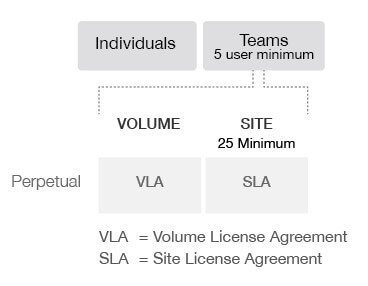
License Management for Multiple Licenses
License management can get pretty complicated if you purchase multiple licenses over time. For example, five copies of FileMaker Pro this month, three additional ones a few months later, and two additional ones even later. Be aware that it is possible to consolidate multiple licenses. Doing so will align your maintenance contract expiration dates so that they are up for renewal at the same time.
Annual Licensing
FileMaker introduced annual licensing in 2013. Paying the equivalent of 1/3 of the perpetual upfront cost annually entitles you to all the benefits of a perpetual license that has a current maintenance contract: access to new versions of the software and to FileMaker support. A key difference is that you do not own the software; i.e. if you do not renew the annual license, then you must uninstall the software.
At first glance, this looks like a raw deal. After year three, you’re paying more than if you bought the software outright. However, that is not an apples-to-apples comparison. If you include the cost of the maintenance contract renewal, then the picture looks different.
Take a look at the list pricing for 5 FileMaker Pro users + 1 FileMaker Server. (The math works out similarly for different numbers of users.)
| Annual | Perpetual | |
|---|---|---|
| Total Per Year | Upfront (3X) | Maintenance (20%) |
| $888 | $2,664 | $534 |
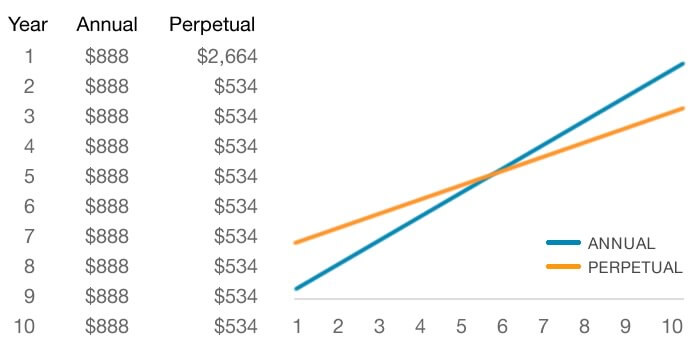
In the first five years, you will have paid less (cumulatively) with annual pricing. That will flip starting in year seven. (Seven years is a pretty long time horizon.) Of course, this assumes that the price stays fixed. If the price increases, the seven-year time horizon will shorten.
Benefits of Annual Pricing
The upsides to annual pricing are predictable annual budgeting and a lower entry price.
With annual licensing, customers have the same two options as with perpetual: Volume and Site. The licensing programs are called Annual Volume License Agreement (AVLA) and Annual Site License Agreement (ASLA).
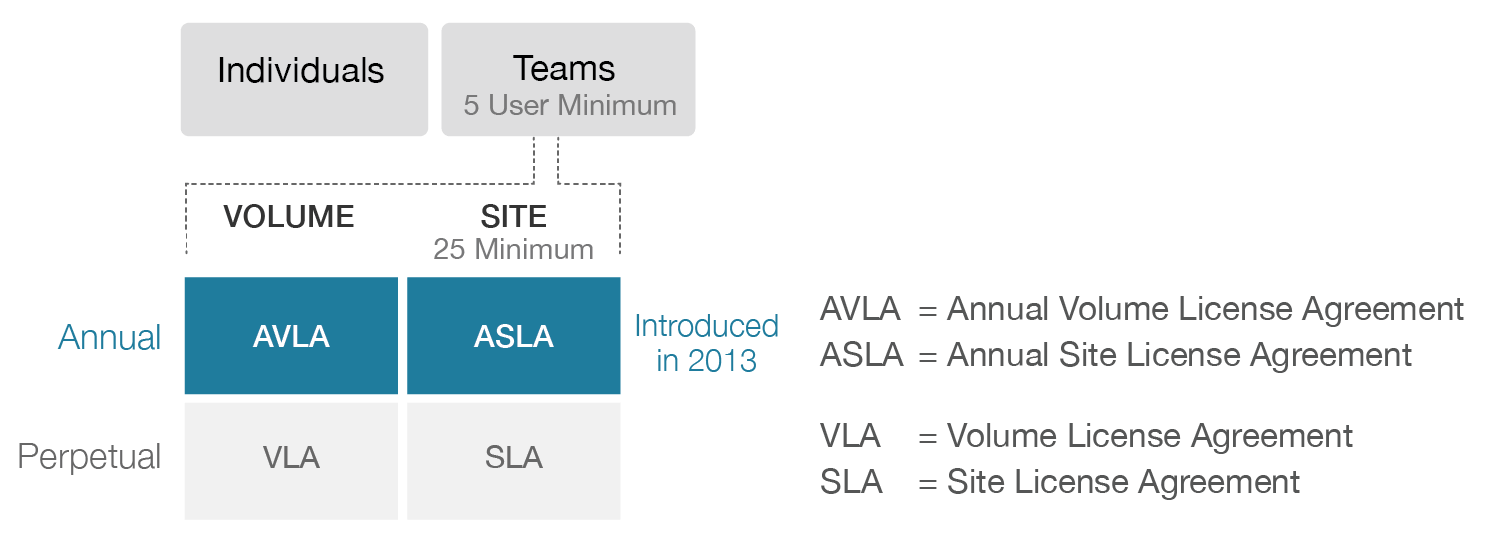
FileMaker Licensing for Teams
With the release of FileMaker 15 in May 2016, FileMaker introduced a third kind of license – third, in addition to Volume and Site licensing – called FileMaker Licensing for Teams (FLT).
I will refer to the annual variety of FileMaker Licensing for Teams as simply “FLT”, but note that perpetual FLT is also an option.
With this change, FileMaker has started to refer to the Volume license as “Legacy Licensing”. But for now and the foreseeable future the Volume/Legacy option is still available.
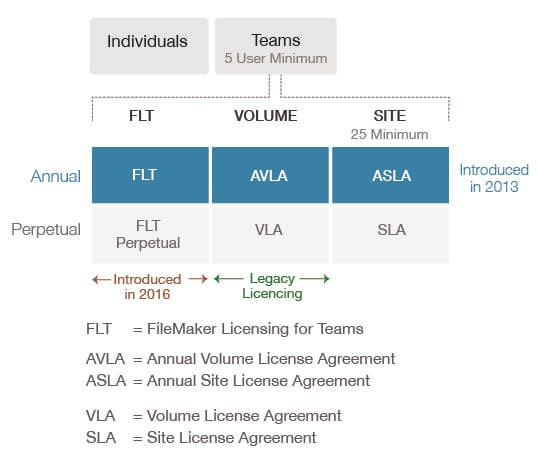
FileMaker Licensing for Teams v. Volume Licensing
Let’s review how FileMaker Licensing for Teams compares with Volume licensing. We’ll look at the Annual flavor of these two different options.
AVLA
With AVLA, each laptop/desktop user requires a license to install the FileMaker Pro software client on his computer. For FileMaker Go and WebDirect users, the software clients are free, so the licensing is done via “concurrent connections” which are purchased in packs of five and are metered at the server, meaning that FileMaker Server keeps track of how many connections are being used at any given time. You can have 100 total Go and WebDirect users, but if no more than five of them will be accessing the system at a time, you only need a 5-user concurrent connections license pack. An AVLA can be any combination of FileMaker products: Pro, Pro Advanced and Server with your required number of WebDirect and Go concurrent connections.
FLT
With FLT, FileMaker has introduced “user connections”. If your company has 100 employees, and 80 of them use FileMaker (no matter how frequently or infrequently), then you will need an FLT license for all 80 “named users”. (You don’t actually have to name the users when getting the license.) Each user will then use up one “user connection” whenever he or she connects to FileMaker Server, regardless of which client they connecting with. FLT is purchased in packs of five. When you buy FLT licenses, a copy of FileMaker Server is included (regardless of the number of users). FLT licenses do not include FileMaker Pro Advance. If that is required, it would need to be purchased as a separate Volume license or individual copy.
To help keep things straight, I will refer to “user connections” as “FLT user connections” and “concurrent connections” as “Volume/Legacy concurrent connections” going forward.
Packaging All Licenses in One Place
With FLT, you are no longer buying licenses separately for FileMaker Pro and for Go/WebDirect. Instead you are buying “FLT user connection” licenses for “named users.” These users can access the database with Pro, Go, or WebDirect. Your “FLT user connection” covers all of these devices. With AVLA, you need to specify a license when installing FileMaker Pro.
With FLT, a license is not specified during installation. The licensing for all of the clients, including Pro, is metered entirely at the server. To make this possible, FileMaker released a different edition of the software client, called “FileMaker Pro (for User Connections)”, as well as a different edition of the server product, called “FileMaker Server for Teams.” These alternate editions are the same in every respect other than the way licensing is handled.
The FileMaker Pro (for User Connections) client can only connect to FileMaker Server for Teams. It cannot connect to the “regular” FileMaker Server. However, the “regular” Pro and Pro Advanced clients can connect to either variety of FileMaker Server. They will not use up an FLT user connection when connected.
When Different Installers are Required
The FileMaker Pro (for User Connections) software client requires a different installer than the “regular” FileMaker Pro client, but you do not need to specify a license during installation. Because of this, you have to connect to a database hosted on FileMaker Server for Teams within 15 minutes of launching Pro (see the screenshot shown to the right). If you don’t, it will close.
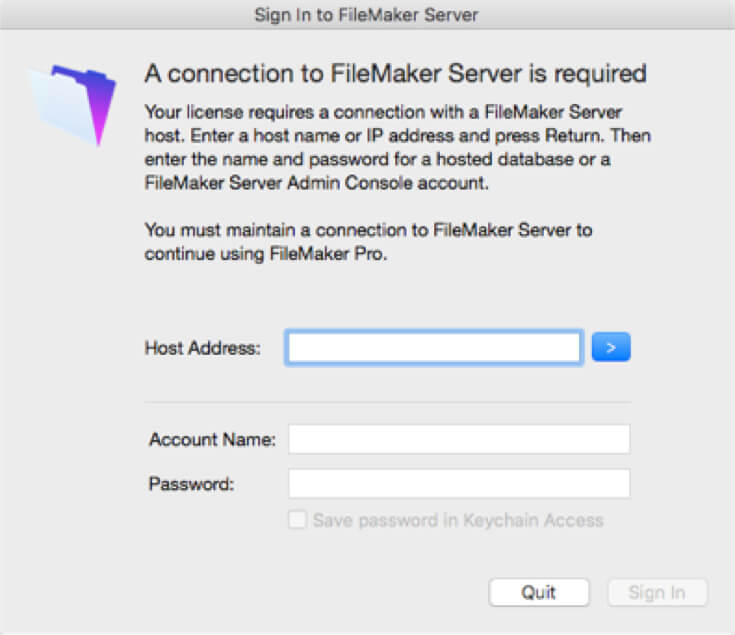
The installer for FileMaker Server is the same for both the regular and the “for Teams” versions; which kind is activated is determined by the license you enter in as part of the setup process
Caution: Accidentally Using Multiple Connections at Once
When using FLT, it is important to have a policy in place for users to close their initial connection as they log in with another device; otherwise, a single user could use up multiple connections at the same time.
Terminology Review
- Named users – Total number of FileMaker users
- User connections – Applicable for FLT only; used for Pro, Go, or WebDirect; you must buy as many user connections as you have named users
- Concurrent connections – Not applicable for FLT; cannot be used for Pro; you buy concurrent connections to match the anticipated maximum number of concurrent Go/WebDirect users.
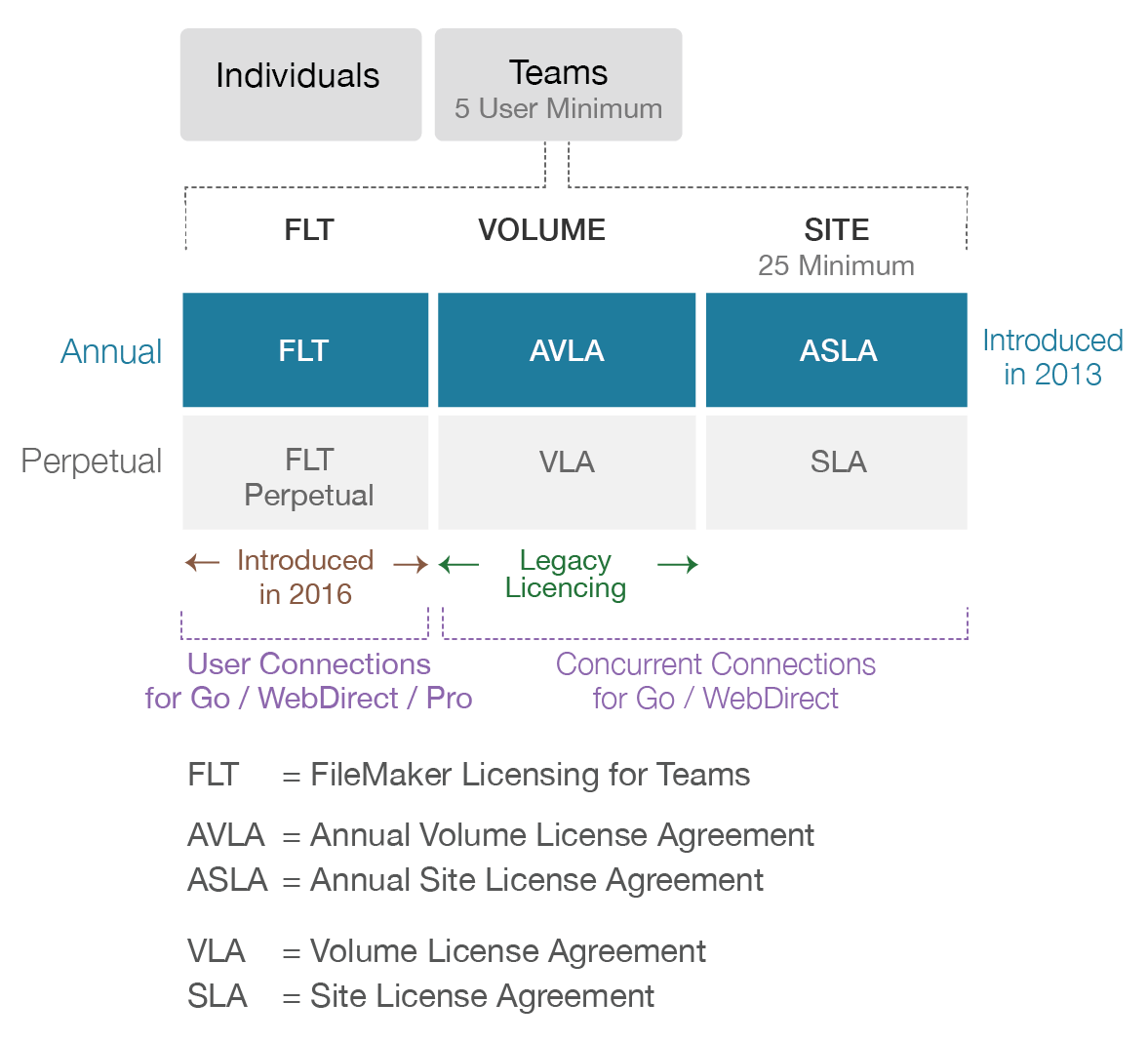
Pricing
In terms of pricing, if you do not have any Go or WebDirect users, then AVLA and FLT are equivalent.
| FLT | AVLA * | ||
|---|---|---|---|
| Pro/Go/WebDirect | Pro Only | ||
| USERS | ANNUAL | USERS | ANNUAL |
| 5 | $888 | 5 | $888 |
| 10 | $1,428 | 10 | $1,428 |
| 15 | $1,968 | 15 | $1,968 |
| 20 | $2,508 | 20 | $2,508 |
| 25 | $2,848 | 25 | $2,848 |
* One copy of FileMaker Server is automatically included with FLT, so to make it an even comparison, the AVLA pricing shown above also includes FileMaker Server.
As FileMaker has calibrated its pricing strategy over the past few years, the price for Volume/Legacy concurrent connections has increased dramatically:
| Originally | Free at FMS level; paid for Go client through Apple Store |
|---|---|
| Pre-version 14 | $5/user/month |
| Version 14 | $8/user/month |
| Version 15 | $44.40/user/month (for 5-user pack; lower for higher volume) |
In contrast, the FLT user connections price for a 5-user pack is $14.80/user/month, which is 1/3 the Volume/Legacy concurrent connections price.
Pricing: Volume/Legacy Concurrent Connection = 3 x FLT User Connection
So if you do have Go and WebDirect users, you have a strong incentive to switch from AVLA to FLT. But if your users are anonymous users, meaning that they cannot be “named users”, then you will need to stay with AVLA. (An example of when users are anonymous: a public-facing WebDirect solution that uses the Guest account to automatically log users in.)
Regarding the price increase, if you had Volume/Legacy concurrent connections prior to the release of FLT, your old price will stay locked in until May 2018.
User vs Concurrent Connections
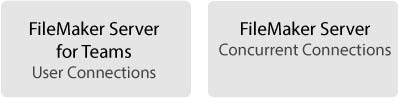
As mentioned earlier, FileMaker Server for Teams works with user connections, and the other licensing programs work with concurrent connections.
An example will help clarify why both options are available: Suppose your organization has 100 Go or WebDirect users who access the system fairly infrequently and for short periods of time. There won’t be more than five users connected at any given time; i.e. five maximum concurrent users. With the FLT user connections approach, you would have to pay for all 100 “named users”. With the Volume/Legacy concurrent connections approach, all you need to do is buy a 5-pack license. The cost per-user-per-month is much higher for Volume/Legacy concurrent connections. Even so, this will be the more cost effective option overall.
Another common use case for Volume/Legacy concurrent connections is a WebDirect solution which has anonymous users.
So how do you know when to use “concurrent connections” (AVLA) instead of “user connections” (FLT)?
- Determine your maximum number of concurrent Go/WebDirect users.
- Determine your total number of Go/WebDirect users; i.e. your “named users”.
- If your number of concurrent users is less than 30% of your total users, then “concurrent connections” will be cheaper.
For example, suppose you have 100 total Go/WebDirect users. If you have 25 max concurrent users, then go with Volume/Legacy concurrent connections. If you have 30 max concurrent users, then go with FLT user connections.
The above rule of thumb is a bit of an oversimplification, because even if you have anonymous or occasional Go/WebDirect users, you will likely have Pro users as well. With FLT, the user connections can be used by all three types of users. Without FLT, you would need to buy Pro licenses in addition to the concurrent connections.
FileMaker Cloud
In September 2016, FileMaker introduced FileMaker Cloud, which provides FileMaker Server hosting using Amazon Web Services (AWS). A lot of the installation, configuration, and maintenance hassle is now taken care of on your behalf. With FileMaker Cloud, your server horsepower can be adjusted as needed. You can even stop it altogether during off hours, a great option if your use of FileMaker is seasonal or otherwise variable.
Considering the Cost of the License and Server
There are two components to what you pay for when using FileMaker Cloud: the cost of the license and the cost of the server resources; e.g. CPU, storage, network traffic, etc.
You can pay for both entirely through AWS. Or, you can bring your own license (BYOL). In the latter case, you pay FileMaker for the license and Amazon for utilization of the server resources.
When your billing is done entirely through AWS, you can choose to license the software hourly or annually. Annual licensing will cost the same as FLT pricing. Hourly licensing is a good option if you intend to power down your server when it’s not in use. But if you choose hourly licensing and end up keeping the server online most of the time, your costs will add up quickly. In fact, if the server is kept running 24/7, the hourly licensing cost will be around 10x the annual cost.
Remember that the cost of the server resources will be in addition to the cost of the license. The server resources cost can be tricky to estimate, because it depends on disk space use, network traffic, etc. AWS has an online calculator where you can make some assumptions about these cost parameters to see what the eventual total might be.
With BYOL, you can purchase a new license from FileMaker or you can use an existing FLT, annual (AVLA), or perpetual (VLA) license.
FileMaker Cloud uses the FLT license model, so if you are bringing an annual (AVLA) or perpetual (VLA) license, it will need to be converted first. (To be eligible, your annual or perpetual license must have five or more concurrent connections.)
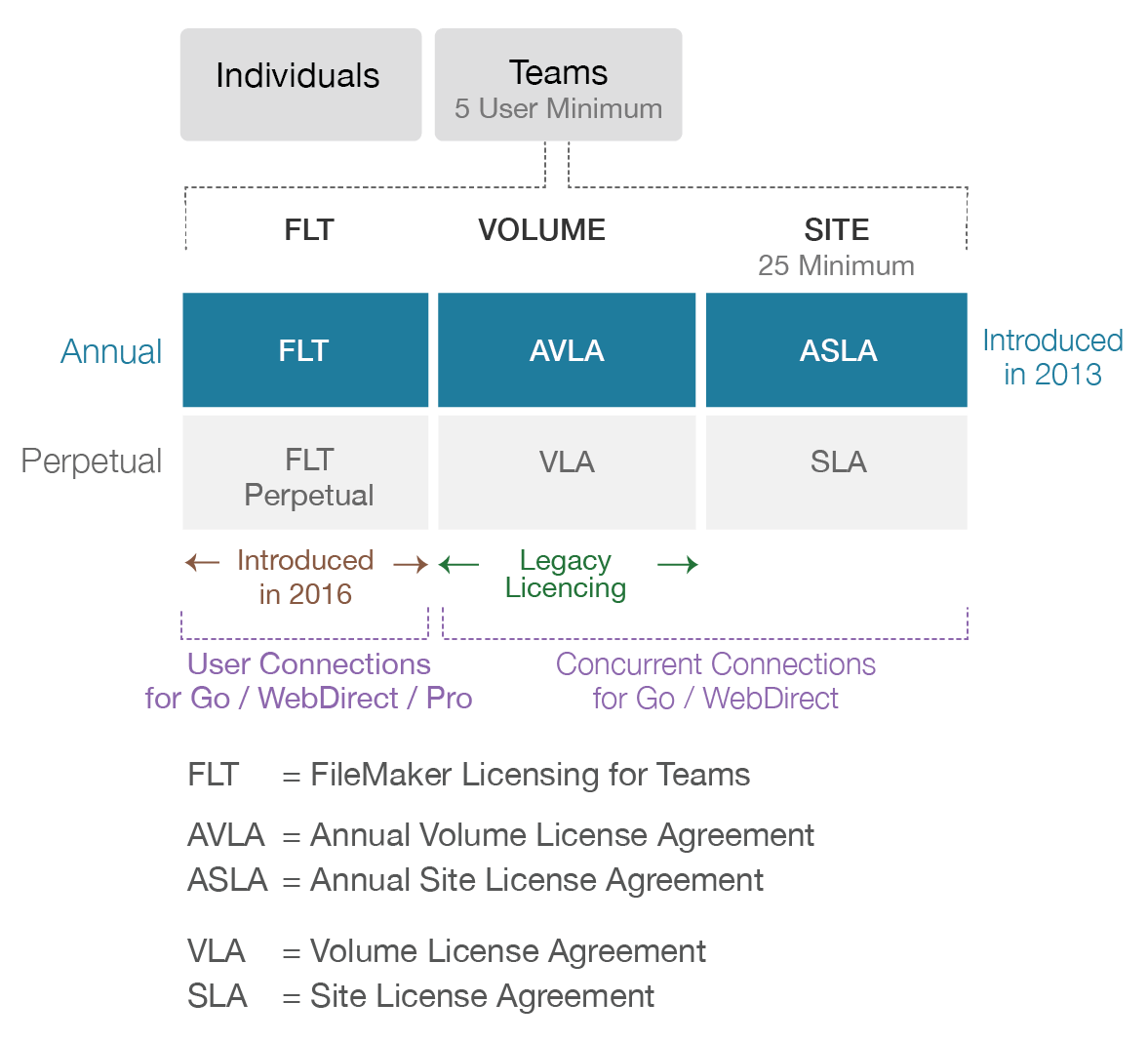
Case Study
Be sure to read the second part of this blog post: FileMaker Licensing Case Study.
Takeaways
- FileMaker has introduced the FLT licensing model which is based on “named users”.
- However, the Volume/Legacy concurrency model is still an available option.
- If you are new to FileMaker and need a server that you will host yourself:
- If your number of maximum concurrent users is less than 30% of your total users, concurrent connections (Volume/Legacy) may be a better deal.
- Otherwise go with user connections (FLT).
- Consider a perpetual license to protect against future price increases (but then you have to make sure to stay current with the maintenance contract renewals).
- If you have an existing license:
- Consider how your users and their usage of FileMaker may change in the future.
- Price out each licensing option, but keep in mind that there are no guarantees that the price won’t change, and that price alone is not the only indication of what the best licensing option is for you.
I hope this has been a useful review. Please contact us if you are interested in getting FileMaker licenses and would like a price quote or assistance in determining what kind of license to get.
I’d like to thank my colleagues Wim Decorte, Sheila Baniak, and Bob Bowers for their assistance with writing this blog post.
Nice overview and thanks for taking time to write it. BTW, the perpetual licensing you use the terminology that end users “own” the software in perpetuity. Technically, end users never actually “own” the software, they “license” it in perpetuity. So I prefer to avoid using the word “ownership” unless you are the actual developer of the software.
I think I learned something about Site Licensing. I did not realize that when you count up all the users, you also count the server installations. So have a 25 users site license, you could have 20 FMPAs and 5 servers. I had incorrectly thought you only counted the client installations. Always good to learn something new to do it correctly.
Again, thanks!
Taylor, thank you for your comments.
Pingback: FileMaker Licensing, Creating Objections, FileMaker eCommerce - FileMakerProGurus
Wow! Just what I needed at just the right time. Nice job clarifying an oddly complex problem in trying to sell FileMaker solutions.
Thanks Jerrald.
Thank you very much for writing this up as we prepare for our FY17-18 budgets.
Make correct “Server” spelling below this block “User vs Concurrent Connections”
Thanks for pointing that out. We’ll get it fixed shortly.